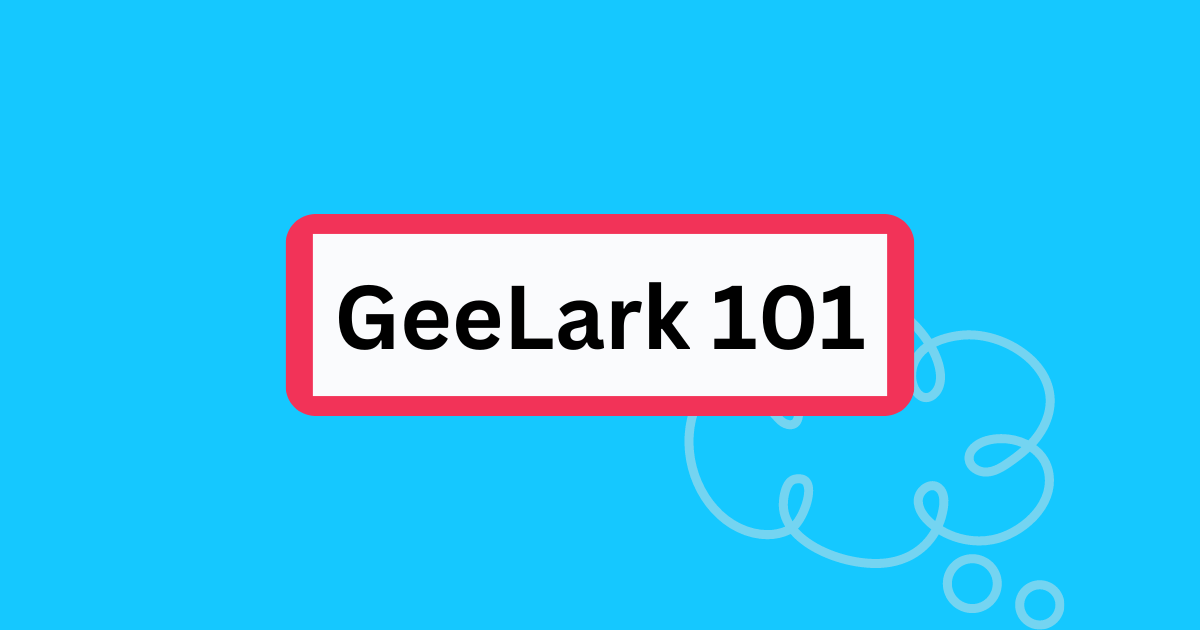GeeLark 101: Everything You Need to Know Before Using GeeLark
Whether you’re an existing user or a potential customer, this post is designed to answer all your burning questions about GeeLark. From understanding its unique features to differentiating it from other tools, we’ve got you covered. Let’s dive in!
What’s the difference between GeeLark and an antidetect browser?
GeeLark is an antidetect solution for mobile multi-accounting. Unlike traditional antidetect browsers that mimic only browsers, GeeLark provides entire mobile environments by offering cloud phones. This means you can run multiple instances of apps, manage various accounts, and perform tasks that would typically require a physical device—all from the cloud.
Read here to learn more how GeeLark differs from antidetect browsers.
What is a cloud phone?
A cloud phone is essentially an Android device hosted in the cloud, providing all the major functionalities of a physical smartphone without the need for actual hardware. GeeLark collaborates with several cloud phone providers, enabling users to rent cloud phones directly within the GeeLark app. When creating a cloud phone profile, you will need to select a cloud phone to run the profile on. Once activated, the profile operates on the chosen cloud phone, allowing you to install apps and perform tasks just as you would on a regular smartphone.
Do your cloud phones have phone numbers?
No, our cloud phones don’t have phone numbers, and thus they cannot be used to make calls or send SMS.
Is GeeLark an Android emulator?
Absolutely not. An Android emulator is a software that replicates the Android operating system on your computer. While emulators are useful for development and testing, they fall short compared to GeeLark in terms of performance and compatibility with certain apps. Emulators’ performance is highly dependent on the computer’s capabilities, whereas GeeLark’s service operates on a cloud server, offering superior speed and performance. Likewise, emulators also lack the scalability and ease of use that GeeLark provides.
Operational environment and development
GeeLark operates on a real or near-real Android OS hosted on cloud servers, providing unique hardware information. Essentially, it functions as a remote, physical phone that resides in the cloud.
In contrast, an emulator is a software that runs on a personal computer, mimicking the phone’s hardware and Android system environment. Unlike GeeLark, it lacks actual hardware information and instead simulates hardware resources such as the phone’s processor, memory, and GPU.
Performance and compatibility
Thanks to the robust computing power of cloud servers, GeeLark delivers superior performance and compatibility for running resource-intensive apps and games. It allows multiple instances to operate simultaneously without the constraints of local hardware.
On the other hand, emulators are restricted by the capabilities of the computer. High-load apps may experience lag, and compatibility hinges on the optimization of the emulator software, potentially causing some apps to run improperly due to incomplete emulation.
Accessibility and applications
GeeLark runs in the cloud and is accessible on any device, offering greater flexibility and convenience for situations where you need to use or manage the device anytime and anywhere, such as phone farms and social media management.
Conversely, emulators are typically installed on a computer and can only be accessed from that specific machine. While this makes them less mobile, they are well-suited for scenarios requiring computer hardware and peripherals, like keyboards and mice, to perform tasks such as app testing.
Anti-detect and anti-ban capability
GeeLark simulates a real phone environment with full hardware information, reducing the risk of detection and blocking by apps or games compared to emulators. Emulators, lacking real hardware data, are more prone to being detected and blocked by certain apps or games.
Scalability and bulk management
GeeLark enables simultaneous operation of multiple cloud phone profiles, ideal for batch management tasks such as application promotion and game farming. While you can run several emulators on your computer at the same time, their number is constrained by your computer’s performance, which can impact overall efficiency. Additionally, GeeLark offers a more robust batch management function compared to standard emulators.
| GeeLark | Emulator | |
| Operational environment and development | GeeLark operates on a real Android OS hosted on cloud servers, providing unique hardware information. | An emulator is a software that runs on a personal computer, mimicking the phone’s hardware and Android system environment. |
| Performance and compatibility | GeeLark allows multiple instances to operate simultaneously without the constraints of local hardware. | Emulators are restricted by the capabilities of the computer. High-load apps may experience lag on emulators. |
| Accessibility and applications | GeeLark runs in the cloud and is accessible on any device. | Emulators can only be accessed from the computer where they’re installed. |
| Anti-detect and anti-ban capability | GeeLark is less likely to be blocked by apps and games. | Emulators are more prone to being detected and blocked by certain apps or games. |
| Scalibility and bulk management | GeeLark enables simultaneous operations of multiple cloud phone profiles without sacrificing performance. | The number of emulators you can run at once is constrained by your computer’s capabilities. |
Can I set up a cloud phone in a certain country/region?
Yes, you can. GeeLark offers two methods to create a cloud phone with a specific location:
- Auto-match: When creating a profile, simply provide the proxy information and click “Auto-match.” GeeLark will automatically select the most suitable cloud phone region based on the proxy data.
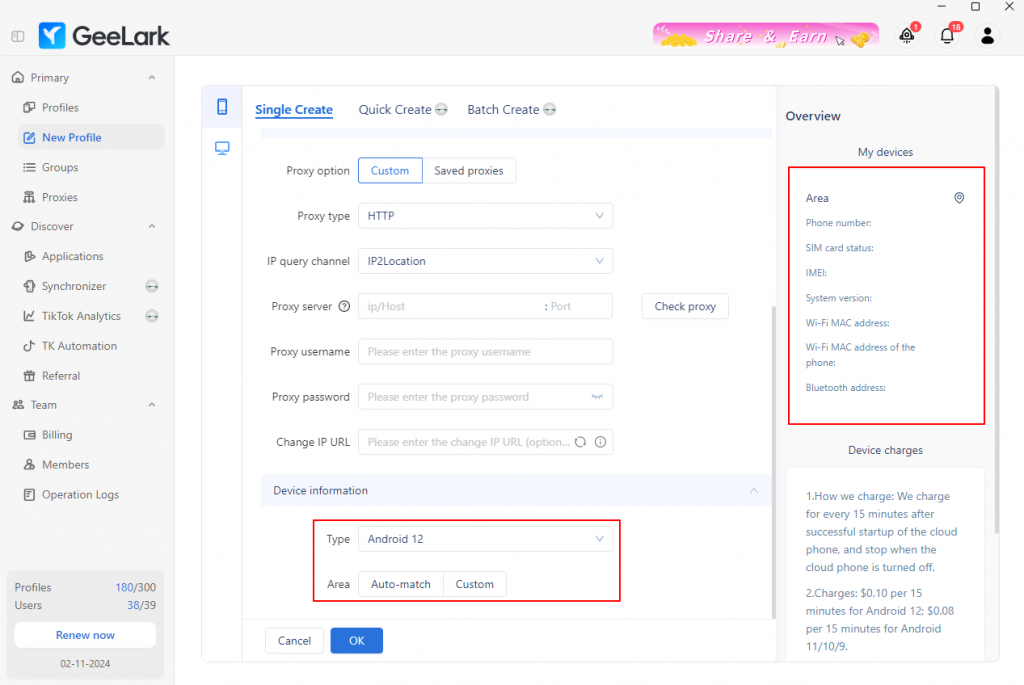
- Custom: For more precise control, click “Custom” and manually choose the desired region. The system will then create a cloud phone profile in that location.
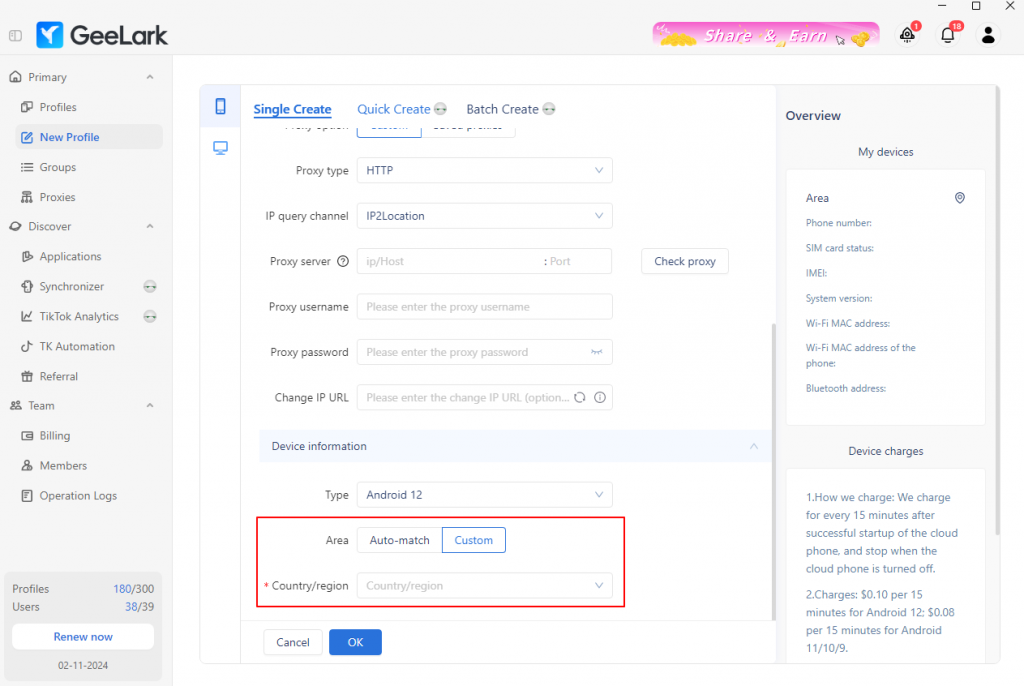
Please note: Once a cloud phone profile is created, its location cannot be changed. So decide the region carefully to align with your business needs before setting up.
How to troubleshoot cloud phone lag?
If you’re experiencing lag while using your GeeLark cloud phone, it could be due to one or more of the following factors:
- Network issues: If you open a GeeLark cloud phone profile, you’ll notice a little dot on the right side that shows your network status. A green dot means you’ve got a solid connection, while yellow or red indicates there’s a problem. If you see those colors, it might lead to slow screen transmission and lag, so check your network connection to make sure everything’s stable for the best experience.
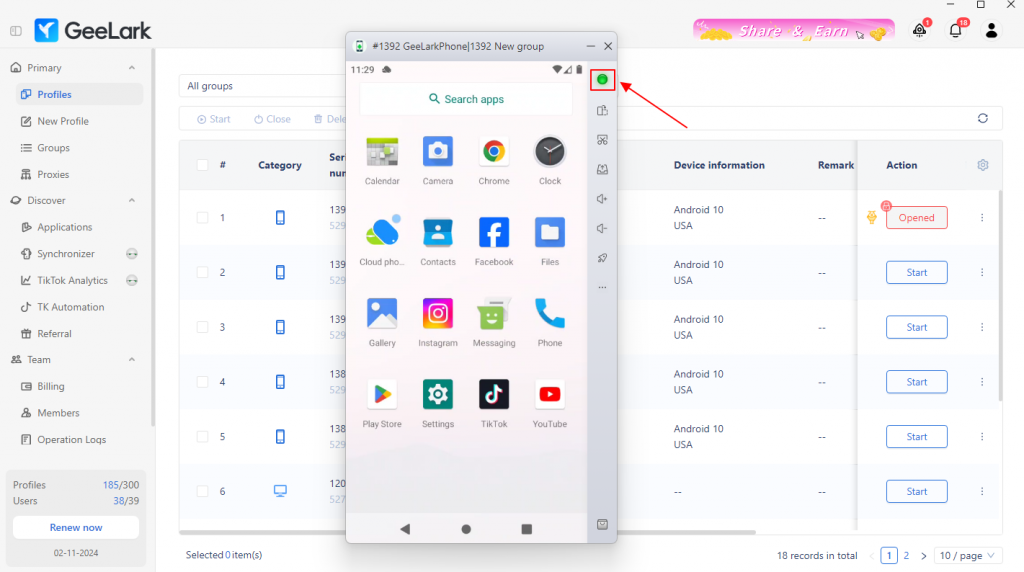
- Overloading the cloud phone: Just like a physical phone, having too many apps open at once can slow down your cloud phone. To keep things running smoothly, close unnecessary apps to enhance speed. For a quick fix, tap the accelerate button on the right side of the menu to close all app processes instantly. And if you’re working on something important, don’t forget to save your progress to avoid losing any work.
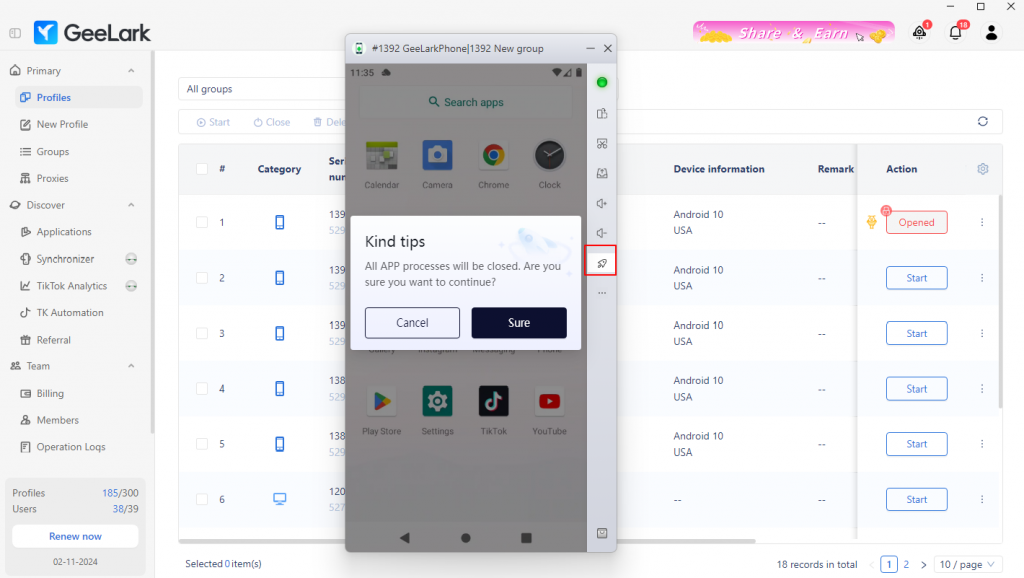
- Storage limitations: Too many files can slow down your cloud phone. Click the upload button to see a list of everything you’ve uploaded. To clear up some space, regularly delete files you don’t need anymore. You can also turn on automatic cleaning for your SD card data in the GeeLark settings, which will tidy up the current folder regularly. Before deleting anything, be sure to save any important files!
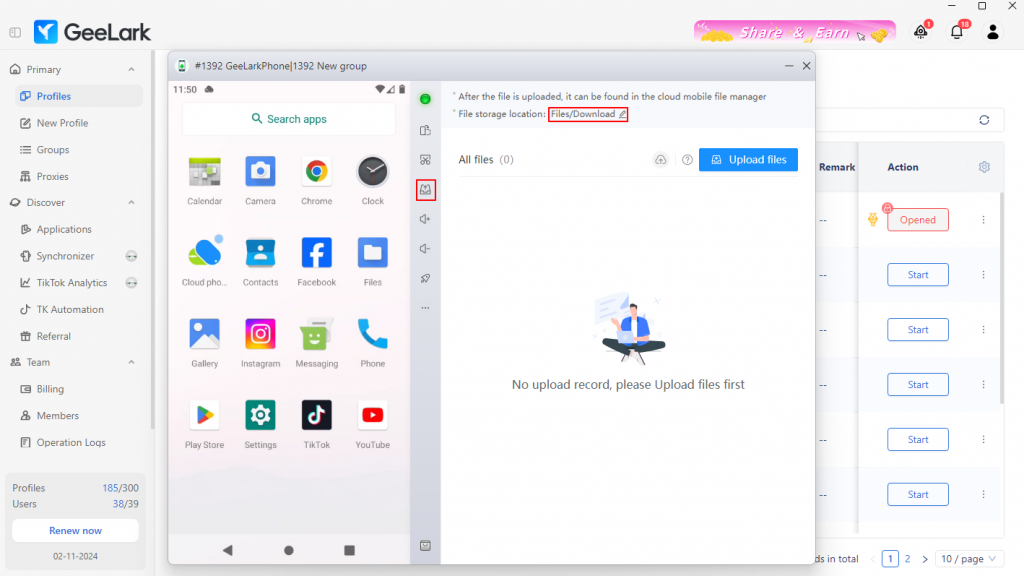
Where to find the installed apps?
After setting up your new cloud phone profile and starting it, please wait 1-2 minutes for the system to automatically install the necessary applications.
Once the installation is complete, you might not see all the apps as shortcuts on your home screen. To find them, please swipe up on the home screen.
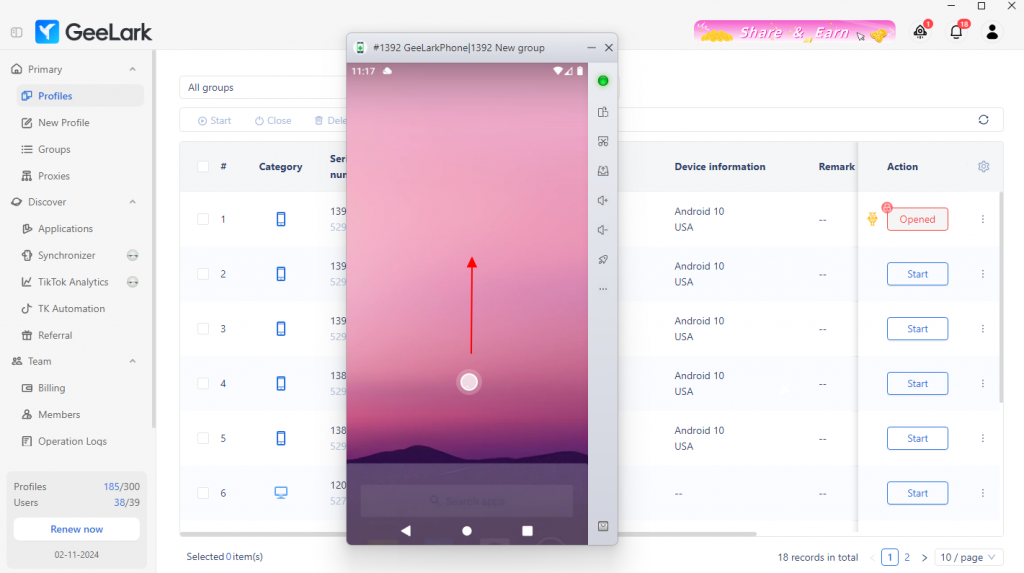
This will open the app drawer, where all your installed apps are located.

Following a version update, GeeLark will not install the TikTok app automatically. To install it, search for TikTok under “Basic applications” in the “Applications” section, select it, and then click “Install” in the “Team’s Applications.” This will ensure that TikTok is installed on all cloud phones.
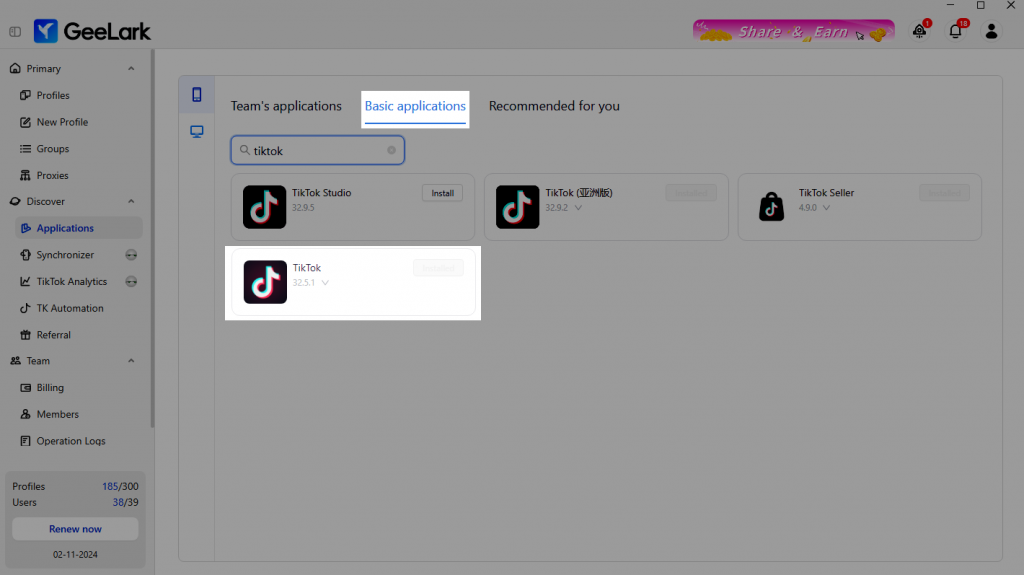
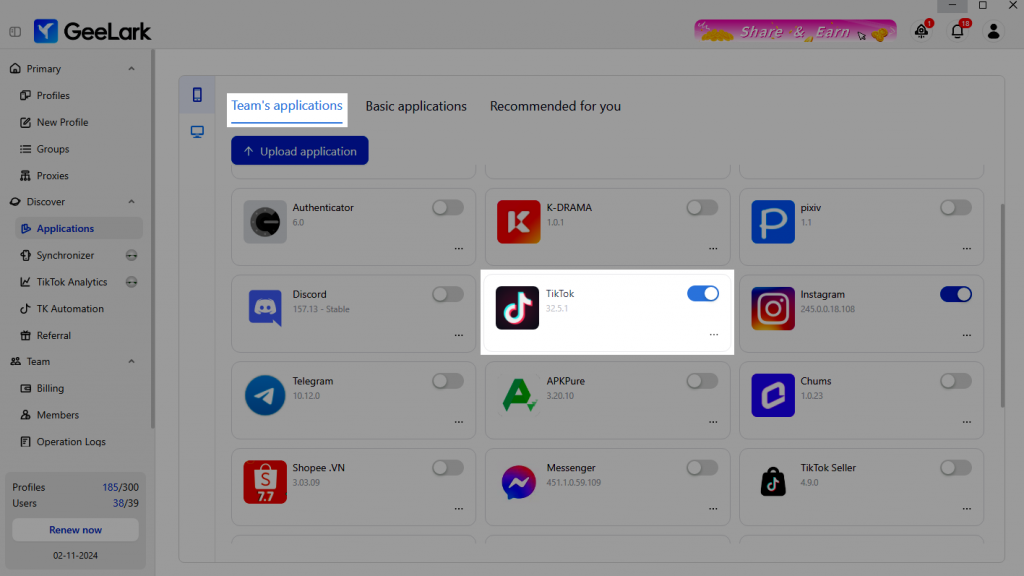
How can I track my automation tasks?
Once you set up an automation task, the system will automatically run it in the background. You can’t watch it happen in real-time. Instead, check the “Data Dashboard” to see if it’s finished and click “View execution history” for more details.
Important: While a task is running, you can’t use the cloud phone for anything else. Plan your tasks carefully so they don’t conflict with your manual work.
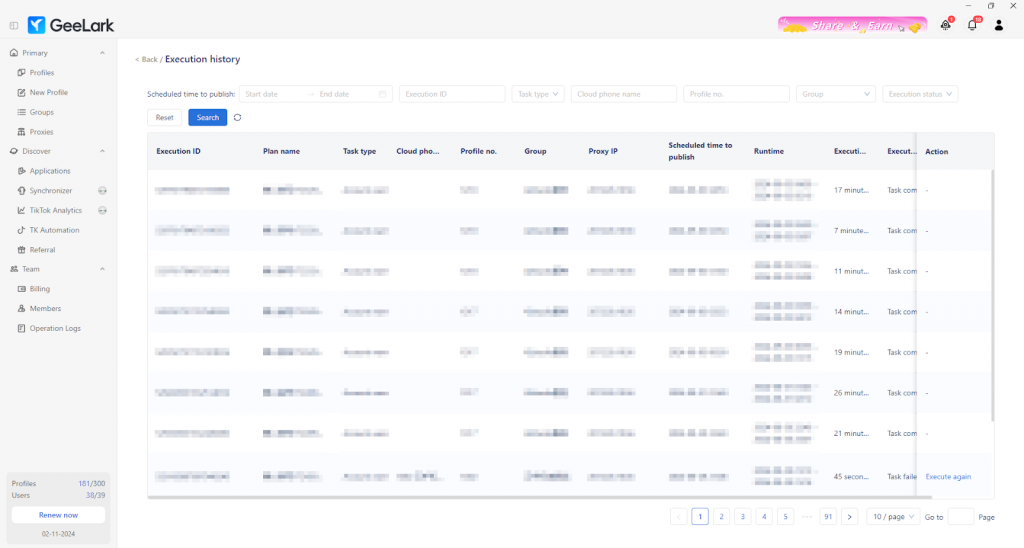
What is the difference between GeeBrowser and the default mobile browser?
Most websites use “cookies” to identify visitors’ devices and browser configurations. In simpler terms, cookies can be seen as a type of identifier used to recognize a specific device. “Fingerprinting”, on the other hand, is a more sophisticated technique that analyzes various characteristics of a user’s device (such as screen resolution, operating system version, etc.) to generate a unique device fingerprint. This fingerprint, much like a human fingerprint, can be used to precisely identify a specific device.
When using a mobile browser within your cloud phone profile, it’s also important to consider device fingerprinting. Using the default Chrome browser may result in similar fingerprints across different cloud phones. This can lead to potential account bans or restrictions if platforms mistake your cloud phones for the same device.
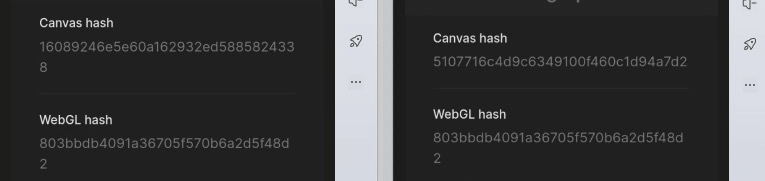
To solve this problem, GeeBrowser provides unique device fingerprints for cloud phones, ensuring each profile has a distinct digital identity. This helps prevent platforms from identifying different cloud phones as the same device, enhancing account security.
To use GeeBrowser: Go to the “Applications” menu. Look for “GeeBrowser” under the “Recommended for you” category. Install and use it as your default mobile browser within your cloud phone profile.
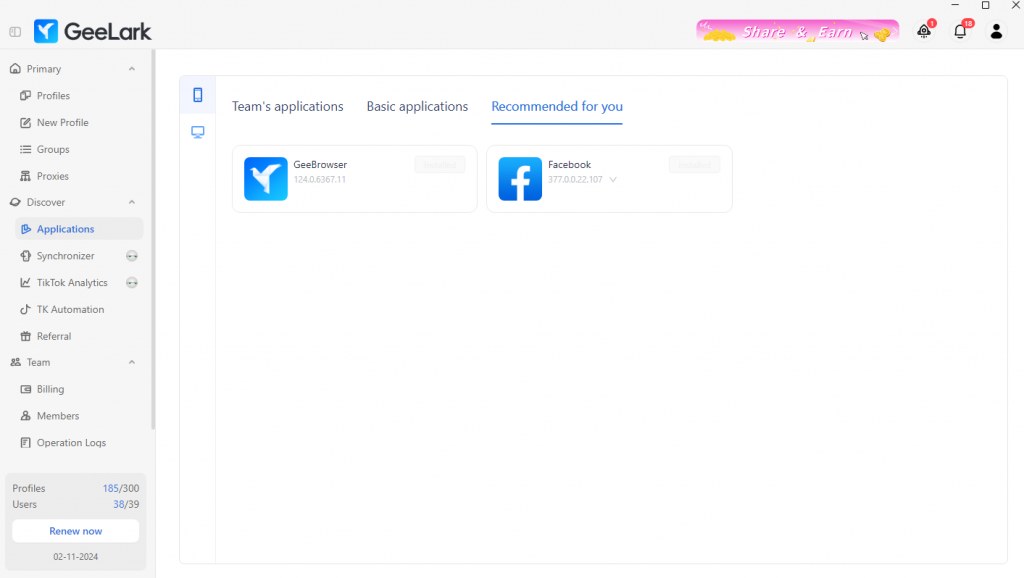
Like using an antidetect browser on your computer, install GeeBrowser on your cloud phone to avoid fingerprinting issues.
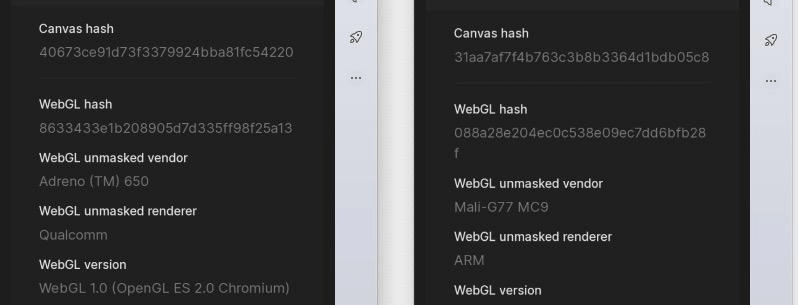
How does GeeLark charge?
GeeLark’s pricing structure consists of three components: the subscription plan and the cloud phone charges.
Subscription plans
GeeLark offers three subscription options: Free, Base, and Pro. Each plan is crafted to meet diverse needs, ensuring that GeeLark users have the flexibility to choose the perfect fit for their endeavors.
The Free plan allows you to create up to 2 profiles and access a limited set of TikTok automation tools. If you wish to add team members to your plan, you will need to upgrade to either the Base or Pro plan. The Pro plan includes advanced features tailored for professionals. For detailed pricing information, see below:
| Plan | Free | Base | Pro |
| Start at | $0 | $5/month | $19/month |
| Minimum profiles | 2 | 5 | 20 |
| Maximum profiles | 2 | 1,000 | 10,000 |
| Profile creation | ✔️ | ✔️ | ✔️ |
| Bulk profile creation | ✖️ | ✖️ | ✔️ |
| Proxy adding | ✔️ | ✔️ | ✔️ |
| Automation | ✔️ | ✔️ | ✔️ |
| AI editing | ✖️ | ✖️ | ✔️ |
| TikTok analytics | ✖️ | ✖️ | ✔️ |
| Synchronizer | ✖️ | ✖️ | ✔️ |
Cloud phone charges
Our cloud phones are billed by the minute, so you only pay for what you use. We offer different system versions to fit your needs and have daily limits to control costs. For exact pricing, check out our details:
| Feature | Android 11 | Android 10 | Android 12 |
| Sound | ✖️ | ✔️ | ✔️ |
| Camera | ✖️ | ✔️ | ✔️ |
| Performance | Average | Good, designed to flawlessly run short video apps | Good, ideal for seamlessly running any apps |
| App Uploading | ✖️ | ✔️ | ✔️ |
| Use Cases | Automation tasks | Social media accounts, video sharing apps, automation | All scenarios |
| Charges | $0.007/min, $1/day cap | $0.007/min, $1/day cap | $0.007/min, $1/day cap |
Conclusion
GeeLark stands out as a versatile and powerful platform designed to meet the needs of both individual users and businesses. Whether you’re looking to manage multiple accounts, enhance your online security, or simply enjoy the convenience of a cloud-based smartphone, GeeLark has got you covered.
Ready to explore GeeLark? Sign up today and discover the future of multi-accoucloud phones!