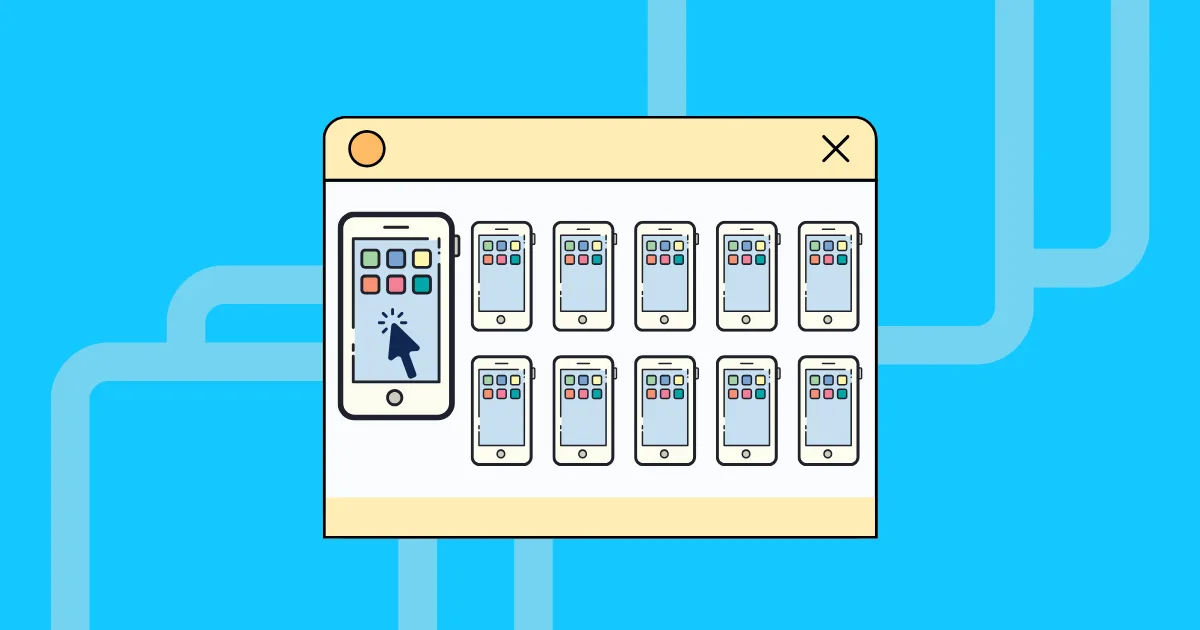Multiple Android Devices & Multi-Window Synchronizer: A Comprehensive Guide
What is Synchronizer
A multi-window synchronizer is a tool that helps different applications, windows, or devices work together seamlessly at the same time. The main idea is simple: when you interact with the main window or device-like clicking, typing, or scrolling-those actions are automatically copied to other connected windows or devices, often called “controlled windows” or “controlled devices.” This makes it easy to manage multiple tasks or accounts at once without repeating the same actions over and over.
Control Multiple Android Devices
Many developers, marketers, and anyone who manages multiple accounts or devices often need to control several Android devices at once. At first, people might think about connecting a bunch of physical phones to a computer using USB cables and special software to control each device from one central PC. This traditional method works fine—you can enable USB debugging, connect each phone, and use software to mirror their screens and send commands with your mouse and keyboard. However, as the number of devices increases, this setup can become complicated and hard to manage effectively.
But what if you could move this whole process to the cloud? Instead of dealing with a mess of cables and physical devices, you can now control dozens or even hundreds of Android “cloud phones” through GeeLark.
Cloud Phone Synchronizer
GeeLark Synchronizer is a powerful feature designed to streamline operations across multiple cloud phone profiles. This tool significantly enhances efficiency for users managing numerous accounts by eliminating repetitive tasks.
Add Cloud Phones: Select the cloud phone profiles you wish to synchronize.
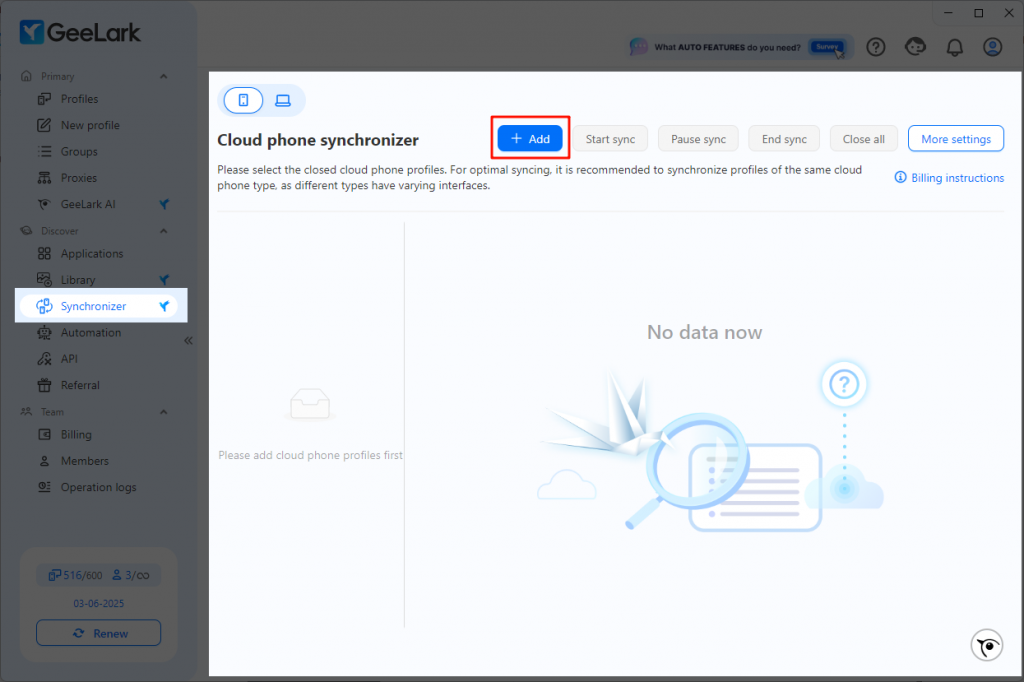
Select a Main Window: Pick one profile to be the main control window.
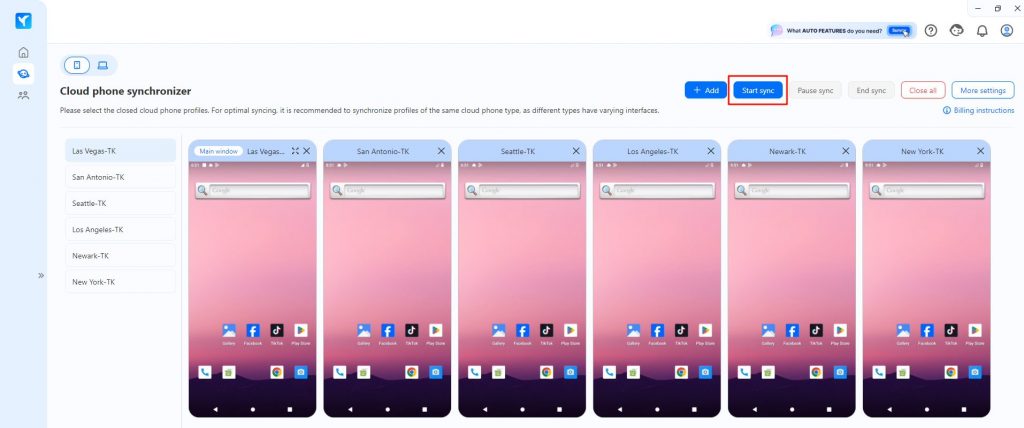
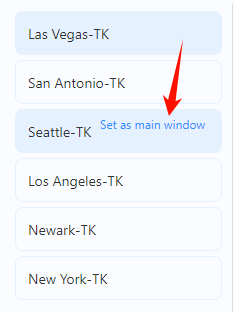
Perform Actions: Any actions performed in the main window will automatically be replicated across all other synchronized profiles
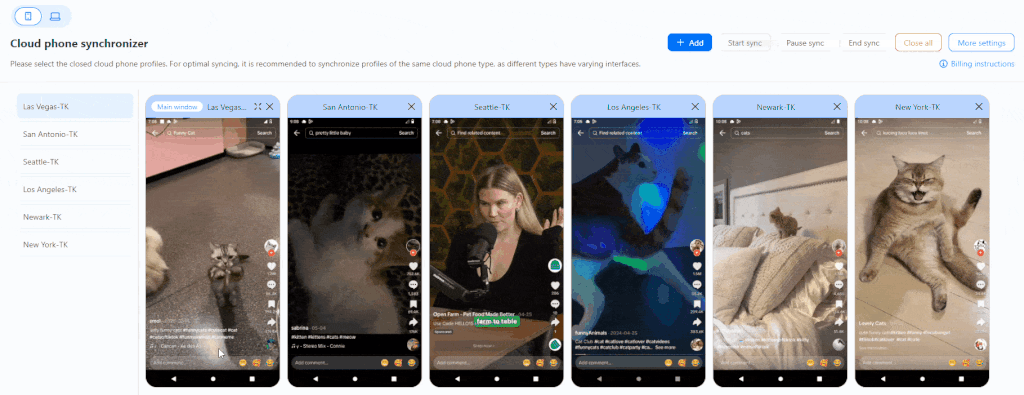
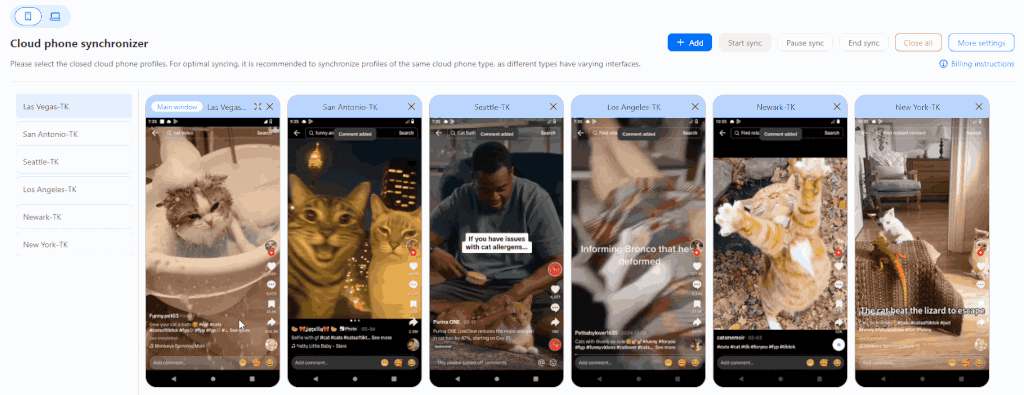
For example, when you like a post on the main control cloud phone, the other cloud phones might end up clicking the comment button instead. So, when you’re using the cloud phone synchronizer to manage multiple Android devices, it’s important to be aware of how different apps, accounts, and user interfaces can create variations in what you see on the screen.
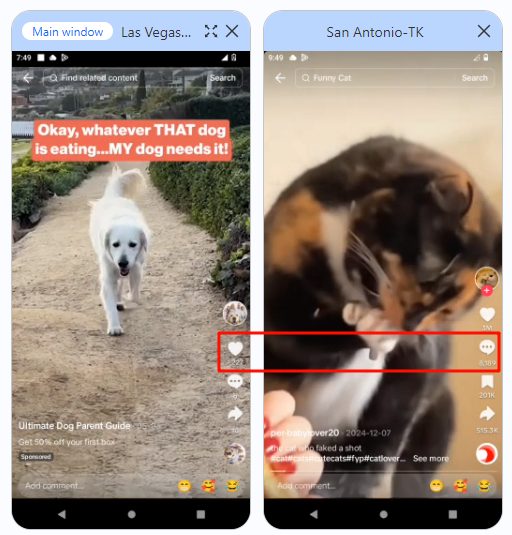
Text input
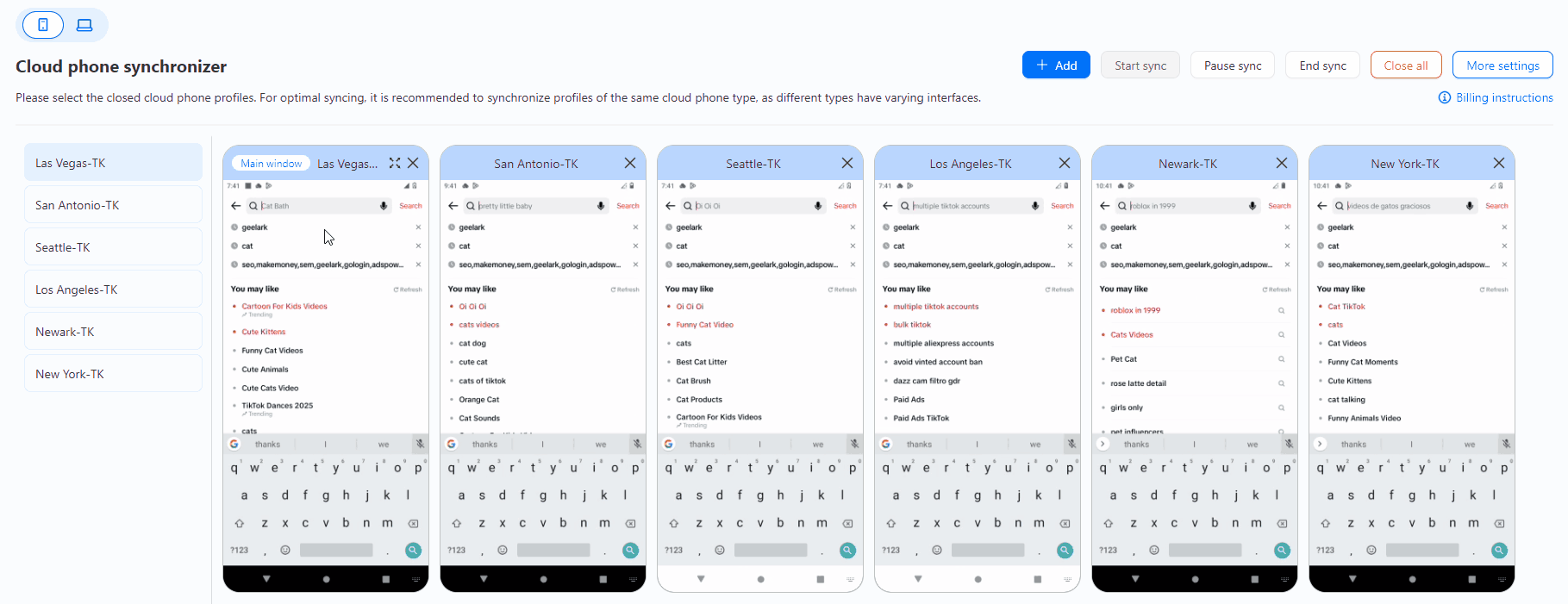
In the [More settings], you can adjust several options:
- Control clarity: Set the clarity of the controlled phone’s display.
- Slave frame rate: Change the display frame rate of the controlled phone. If the visuals seem choppy, you can increase the frame rate for smoother performance.
- Show sidebar: Choose whether or not to show the sidebar of the main control cloud phone.
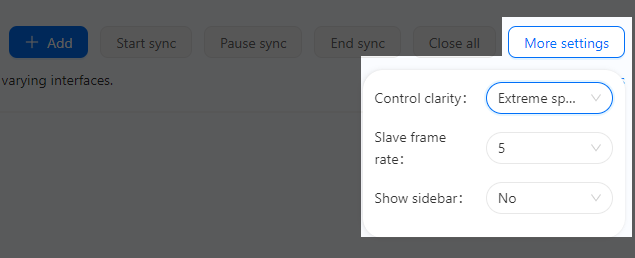
Multi-Window Synchronizer
As a comprehensive antidetect solution, GeeLark also offers a synchronizer for browsers. Before you start using it, you need to open at least two browser environments in the [Profiles] section. Once that’s done, just click the [Start sync] button in the bottom right corner to begin controlling multiple windows.
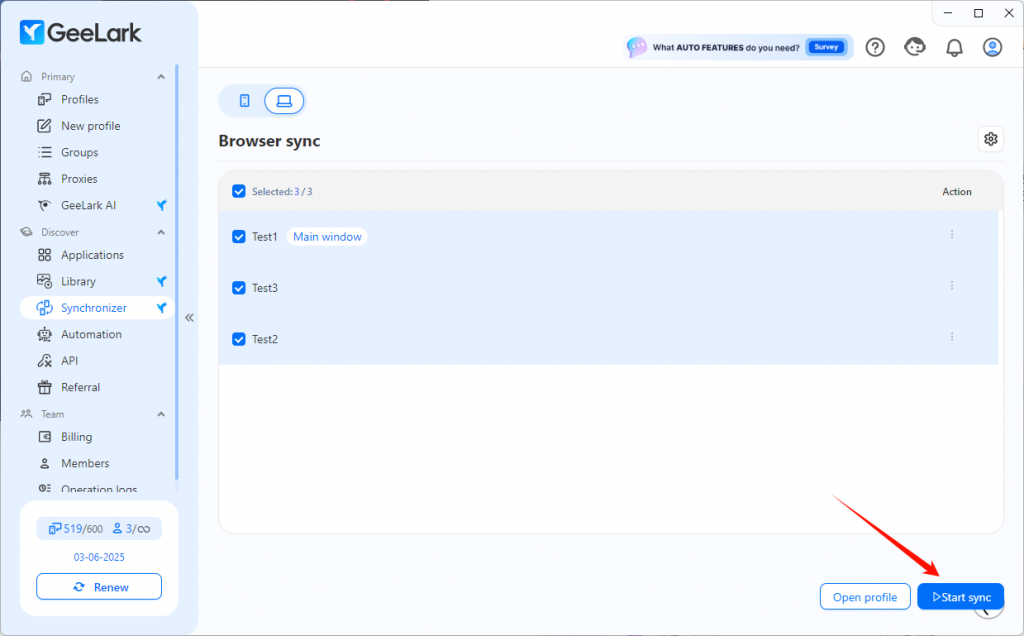
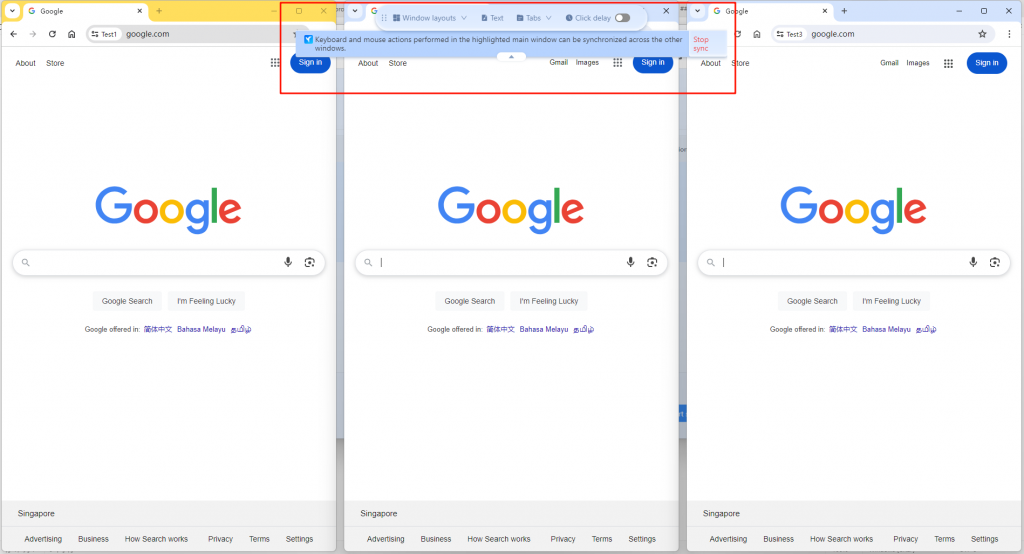
So, What is GeeLark?
If you’re curious about what GeeLark’s cloud phone is, here’s a straightforward explanation: GeeLark cloud phones function like real Android smartphones but are hosted in the cloud. Instead of having to buy and manage multiple physical devices, you can easily create as many virtual phones as you need, all accessible from your computer.
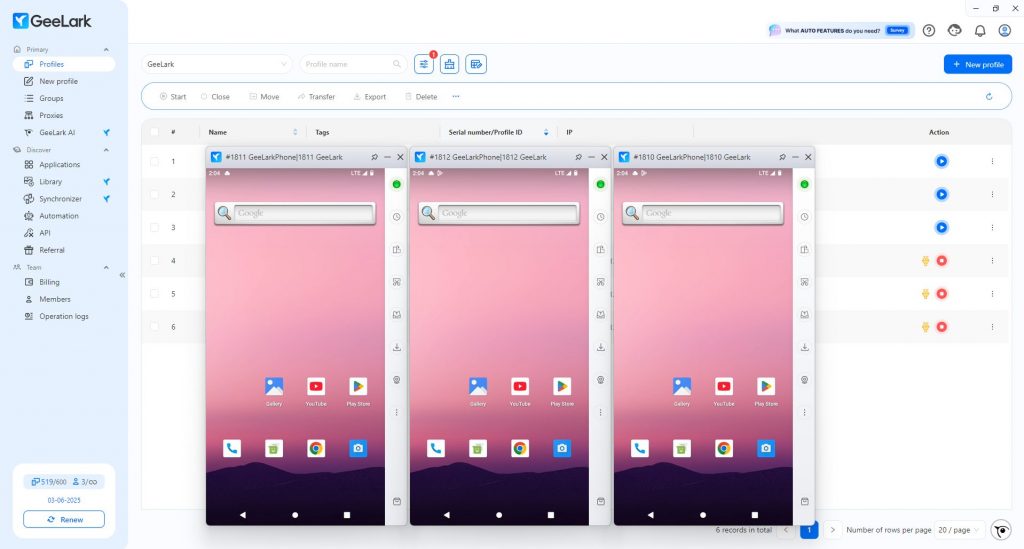
Each cloud phone has its own unique identity, just like a real Android phone, which helps keep your accounts separate and secure. You can install apps, upload files, and automate repetitive tasks, making it ideal for managing multiple social media accounts, e-commerce stores, or crypto wallets.
Additionally, with features like proxy support and team collaboration, GeeLark simplifies multi-account management, making it efficient and safe no matter where you are.
Ready to see how easy it can be? Try it for free now!