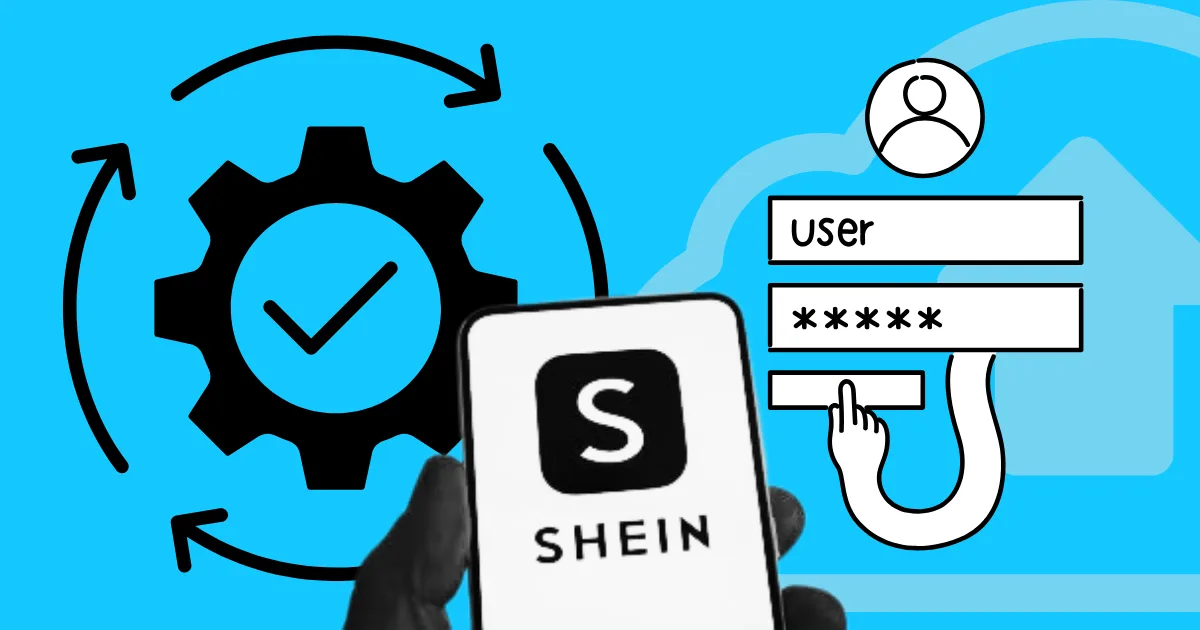Trouble with SHEIN Login? Here’s How to Fix It
SHEIN, the global fast-fashion giant, is known for its trendy, affordable clothing and frequent discounts. For savvy shoppers, content creators, or businesses looking to maximize savings, leverage referral programs, or manage various aspects of their brand presence, having and managing multiple SHEIN accounts can be incredibly beneficial. While SHEIN strives for a smooth user experience, like any large online platform, users can encounter various SHEIN login hurdles.
For multiple account owners, the manual process of logging into each account, remembering different credentials, and navigating security checks can quickly become a time-consuming and frustrating bottleneck. Let’s explore some common login issues and how to resolve them, so you can get back to shopping.
Common SHEIN Login Issues You Might Be Facing

Account Locked Or Suspended: What To Do Next
In some cases, your SHEIN account might be abnormal due to security reasons or policy violations. This can happen if there are too many failed login attempts or suspected fraudulent activity.
- Wait it out: If your account is temporarily locked due to multiple failed login attempts, wait for the specified time period (usually a few hours) before trying again.
- Contact SHEIN support: If you suspect your account has been suspended or locked for other reasons, contact SHEIN customer support immediately. They can provide information about the reason for the suspension and guide you through the necessary steps to restore your account.
- Provide necessary information: Be prepared to provide information to verify your identity and account ownership, such as your order history, billing address, and other relevant details.
Technical Glitches: Browser And App Troubleshooting
When it comes to SHEIN login troubles, don’t overlook the possibility of technical issues with your browsing environment. Even with the correct password, these technical glitches can block your access. To resolve these problems, start by refreshing your browser environment – clear your cache and cookies to remove any problematic temporary files. Next, make sure you’re using the latest version of your browser or the SHEIN app, as updates often fix known bugs. If you’re still having trouble, simply trying a different browser or device can quickly tell you if the problem is with your current setup rather than your account.
Troubleshooting Your Internet Connection For SHEIN Login
Having trouble logging into SHEIN? Your internet connection might be the culprit. A shaky or restricted connection can definitely prevent you from accessing your account. Let’s troubleshoot your connection to get you back to shopping. We’ll cover ensuring a stable connection, quick fixes for connectivity issues, and checking for any network restrictions that might be in place.
Stable Wi-Fi Or Mobile Data: Ensuring A Strong Connection
First things first, make sure you have a solid internet connection. Are you on Wi-Fi? Check the signal strength. If it’s weak, move closer to your router. If you’re using mobile data, ensure you have sufficient bars. Sometimes, switching between Wi-Fi and mobile data can help. A strong, stable connection is essential for a smooth login experience.
Restarting Your Router: A Quick Fix For Connectivity Issues
Sometimes, the simplest solutions are the most effective. Restarting your router can resolve a multitude of connectivity issues. Here’s how:
- Unplug your router from the power outlet.
- Wait about 30 seconds.
- Plug the router back in.
- Wait for it to fully power on and reconnect to the internet.
This quick reset can often clear up temporary glitches that might be preventing you from connecting to SHEIN. If you are still experiencing issues, you may want to check Shein’s service status.
Checking For Network Restrictions: Public Wi-Fi And Firewalls
Public Wi-Fi networks, like those in coffee shops or libraries, often have restrictions that can interfere with certain apps or websites. Similarly, firewalls on your home or work network might be blocking SHEIN. Try these steps:
- If you’re on public Wi-Fi, try switching to mobile data or a more secure network.
- Check your firewall settings to ensure SHEIN isn’t getting blocked. You might need to temporarily disable the firewall to test if it’s the cause.
- Contact your network administrator if you suspect a firewall is blocking SHEIN.
Network restrictions can be tricky, but identifying and addressing them is key to resolving login issues. If you’re still having trouble, consider trying a different network altogether to see if that resolves the problem.
Optimizing Your Device And Browser For SHEIN Login
If you’ve tried all the previous troubleshooting steps without success, a simple but effective solution is to switch devices or browsers. This approach helps identify whether the issue lies with your specific device or browser configuration rather than with your SHEIN account itself. When SHEIN works perfectly on an alternative device, you’ve successfully pinpointed the source of the problem.
However, dealing with SHEIN login issues can be frustrating and time-consuming. Even after following all the recommended steps, you might still encounter problems that drain your energy and patience. Wouldn’t it be better to prevent these login troubles altogether?
This is where GeeLark comes in as your comprehensive solution. As an all-in-one antidetect browser and phone system specifically designed for managing multiple SHEIN accounts, GeeLark eliminates common login headaches. It provides a secure environment to test your login settings and offers powerful automation tools that handle the login process for you, saving you valuable time and effort.
Automating SHEIN Login with GeeLark
The SHEIN auto login is an account automation tool developed by GeeLark. You can automatically log into multiple SHEIN accounts without the hassle of manual credential entry each time. GeeLark takes over the repetitive login steps, taking your SHEIN shopping experience to the next level through smart, efficient automation.
Setting up your SHEIN auto login tasks with GeeLark is designed for straightforward and effective use. Follow these steps:
Step 1: Access the “SHEIN Auto Login” Template
- Log in to your GeeLark account.
- In the sidebar, click on Automation. This will take you to the GeeLark Marketplace.
- In the Marketplace section, locate the “SHEIN auto login” template.
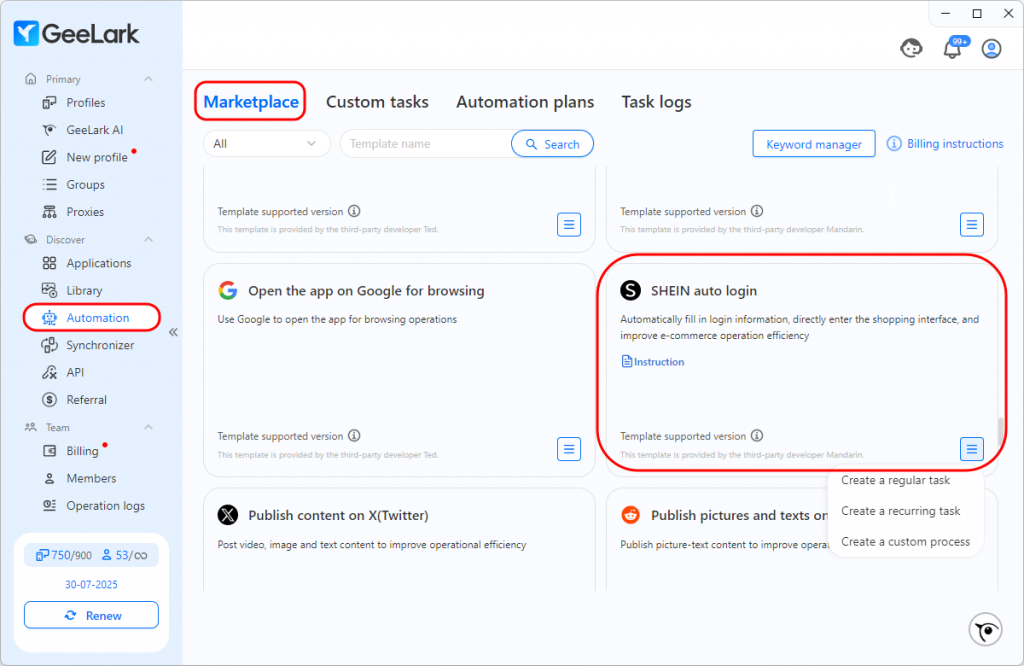
Step 2: Choose Your Task Initiation Method & Input Credentials
GeeLark offers three versatile ways to set up your SHEIN auto login tasks:
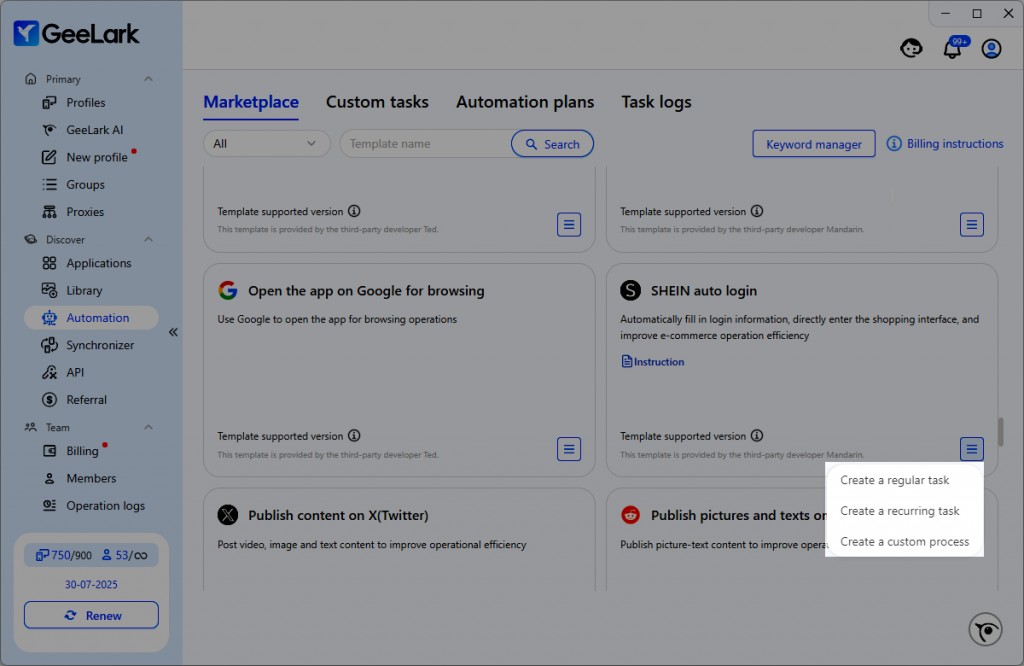
Create a Regular Task:
Click the Add button and select the profiles (your cloud phones, each representing a SHEIN account) you want to log into automatically.
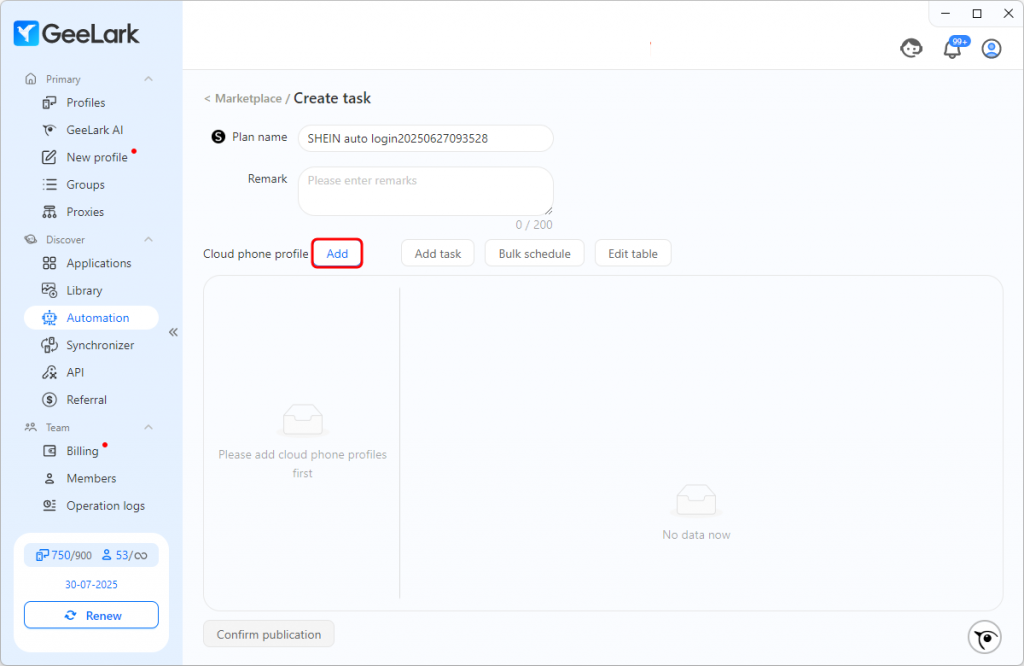

Input your login credentials:
- Single input: For a few accounts, you can manually enter your desired task publish date, user account (username/email), and password one by one in the dashboard for each profile.
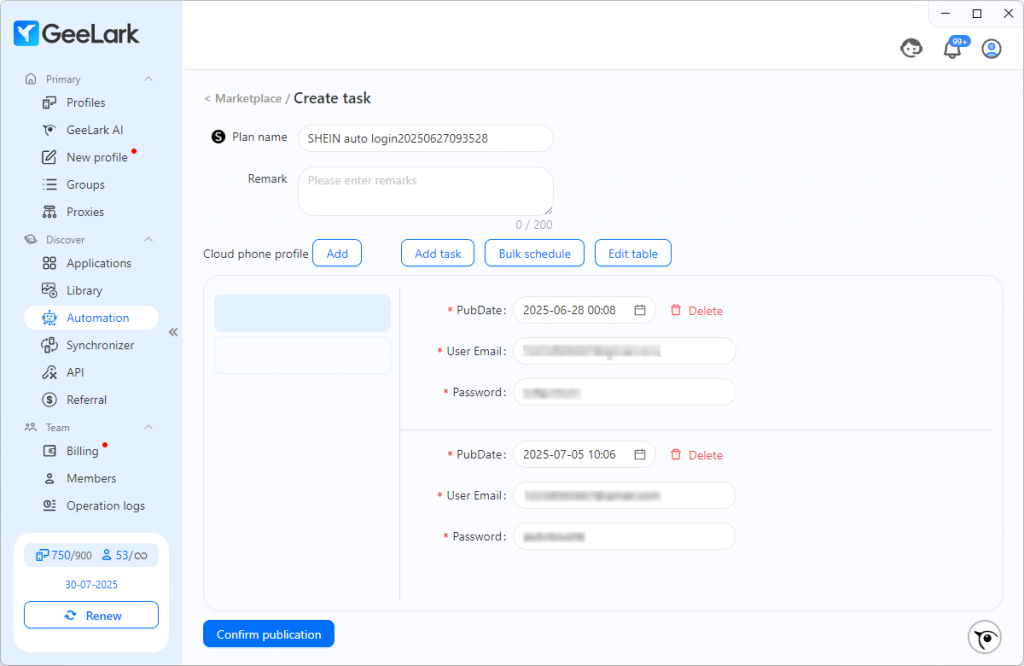
- Batch input: For numerous accounts, click Edit table to download the Login template spreadsheet. Fill in all your SHEIN account information (username, password, etc.) in the spreadsheet, then upload the completed file back to GeeLark. This is highly efficient for bulk management.
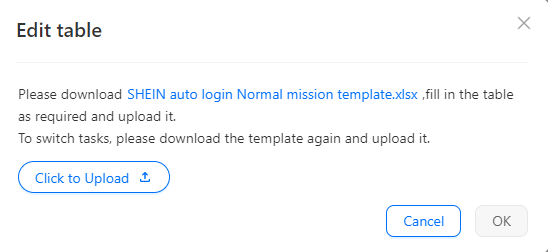
- Select a start time for each profile to begin the automated login process.
- Bulk schedule: This powerful feature helps you manage multiple tasks or profiles at once. You can configure:
- Intervals between cloud phones or tasks: Set delays between when each cloud phone or task executes its login process.
- Start time: Define the overall start time for the batch of logins.
- Interval (minutes): Specify the minute-by-minute delay between individual actions within the scheduled batch.
Create a Recurring Task:
A recurring task functions like a regular task but runs continuously in a loop. This is perfect for maintaining consistent access to your SHEIN accounts without daily manual intervention.
You can configure the execution frequency using two modes:
- For Interval mode: Set a Cycle interval (e.g., 10 min), a Start time, and an End time for the entire recurring login process.
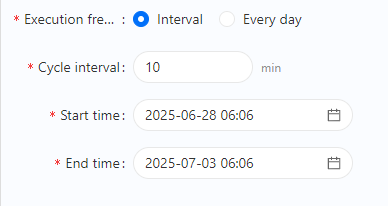
- For Every day mode: Set a specific Execution time (e.g., 8:00 AM daily). Note: For same-day execution, ensure this time is set later than the initial setup start time. Also, set a Start time and End time for the overall recurring period.
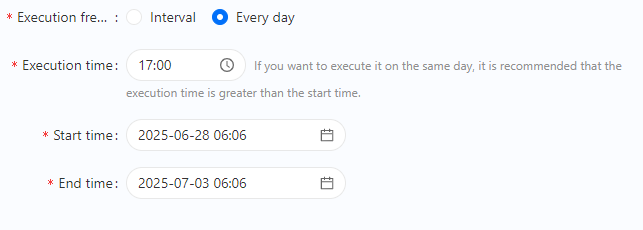
Create a Custom Process:
This option provides maximum flexibility, allowing you to design an automation process from scratch.
You have extensive control to customize various page operations, such as opening specific apps, going back, using the on-screen keyboard to input details, and even performing long-press actions.
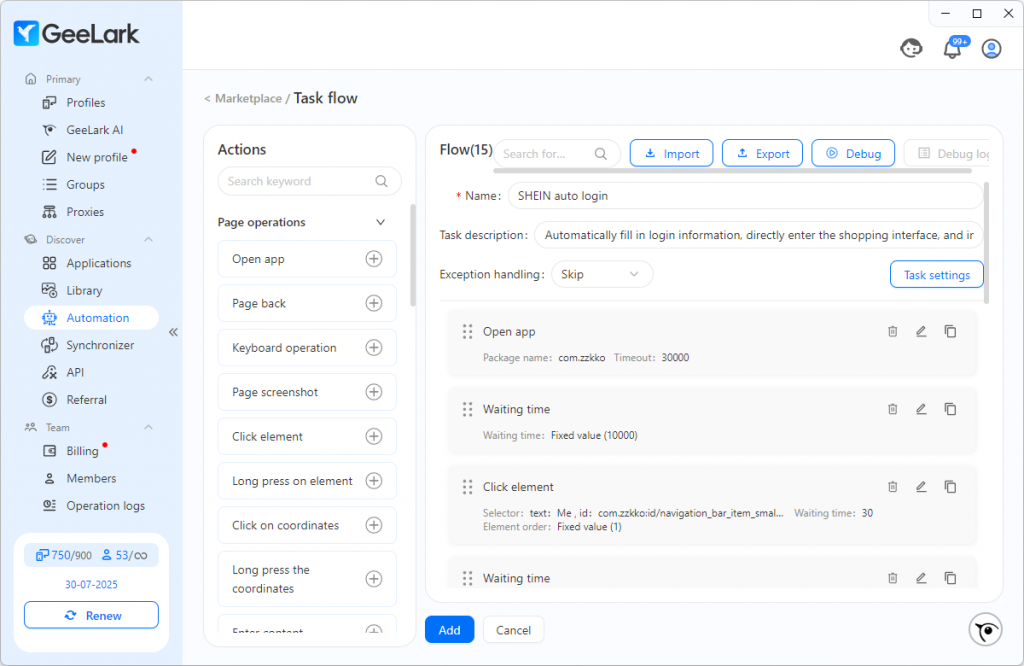
Step 3: Confirm and Launch
Once your SHEIN auto login tasks are fully configured, review all your settings, selected profiles, and task parameters to ensure everything is correct. Click Confirm publication.
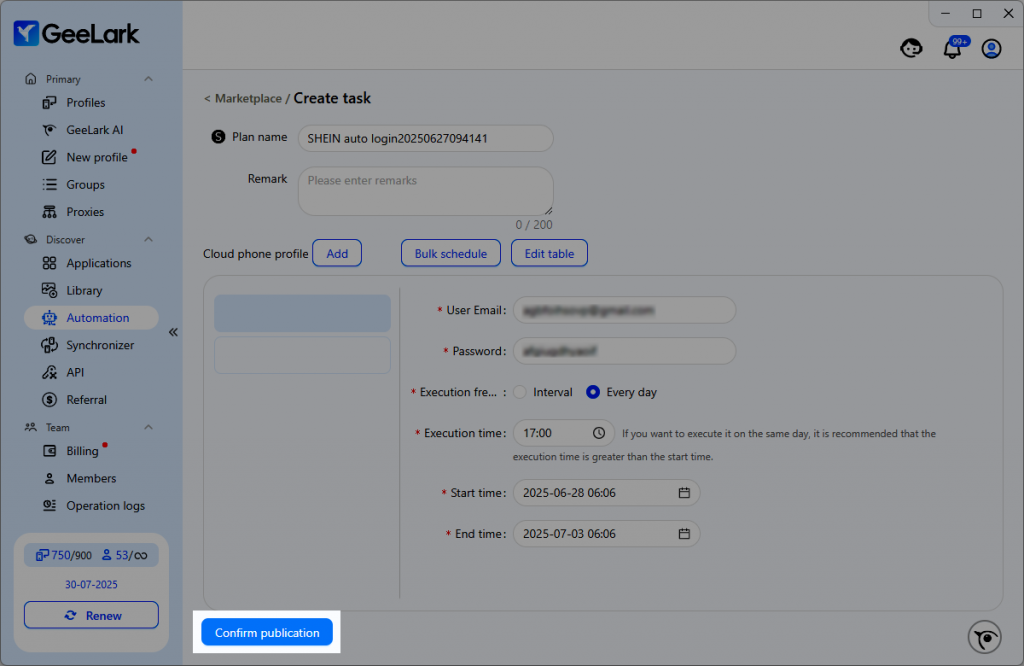
GeeLark will then handle the rest, automatically logging into your SHEIN accounts as scheduled.