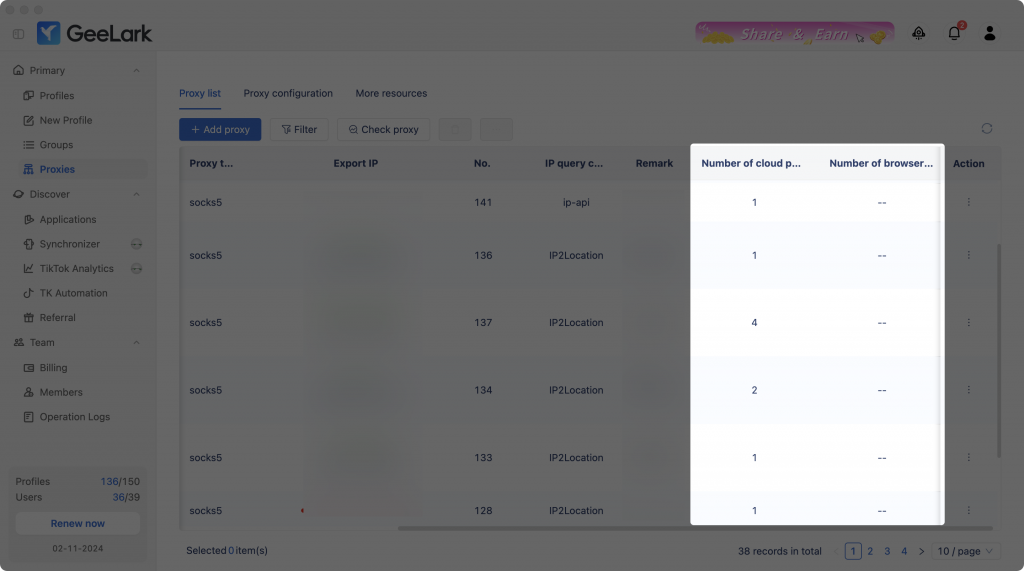GeeLark Quick Start Guide
📌 Join our official Telegram channel for updates, and connect with our chat group for feedback and discussions.
Download GeeLark and installation
To start using GeeLark, visit the official website and click the “Download” button located in the upper right corner of the homepage.Start by downloading the latest version suitable for your operating system, whether it’s Windows or macOS. For installation instructions, GeeLark provides a user-friendly start guide to walk you through the process step-by-step.

As outlined in the start guide, Windows users should right-click the GeeLark installer and select “Run as administrator” to avoid installation errors.
MacOS users, meanwhile, should manage permissions under “System Preferences” > “Security & Privacy” to allow GeeLark to operate seamlessly.
Registration and login
A Start Guide for New Users:
This section of the start guide explains GeeLark’s key features, including proxy setup, profile creation, and team collaboration.
- Set up proxies using GeeLark’s batch addition feature. Test connectivity and location accuracy before use.
- Create profiles tailored to your tasks. Android environments like Android 11, 12, and 10 are available for different needs.
- Recharge funds to access GeeLark’s premium features, cloud tools, and automation services.
- Configure team roles and permissions using the “Members” section. Collaborate efficiently while maintaining security.
Proxy Management Tips
Proxy management ensures seamless operations on GeeLark. Refer to this start guide for steps to test and organize proxies effectively.
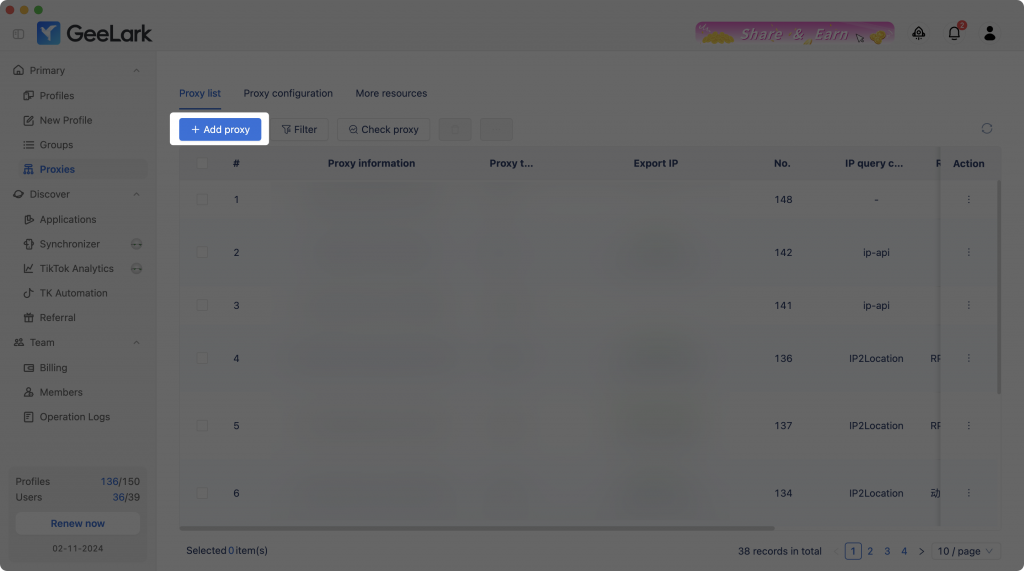
For additional resources, explore GeeLark’s integrated proxy tools and third-party options.
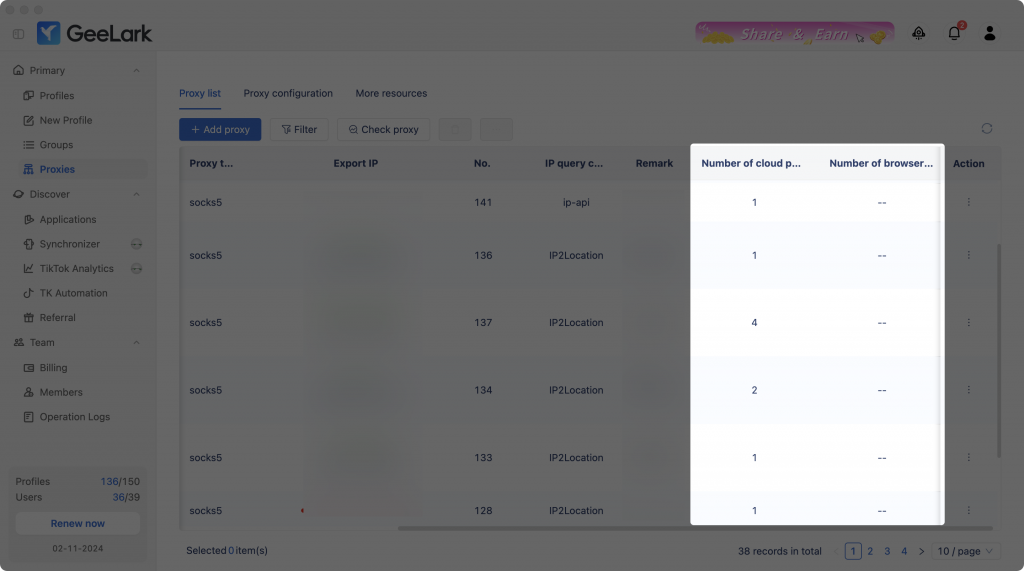
- Register your account via mobile phone number or email address. A verification code will be sent to confirm your identity.
📌 Refer to the start guide for tips on creating strong passwords to protect your account. Combine uppercase letters, lowercase letters, numbers, and symbols.
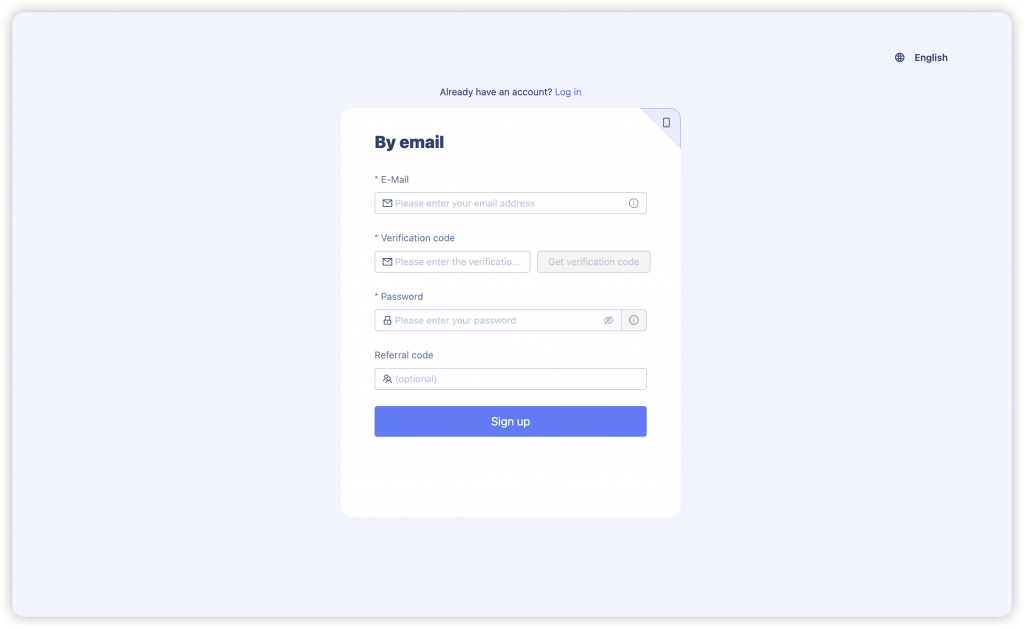
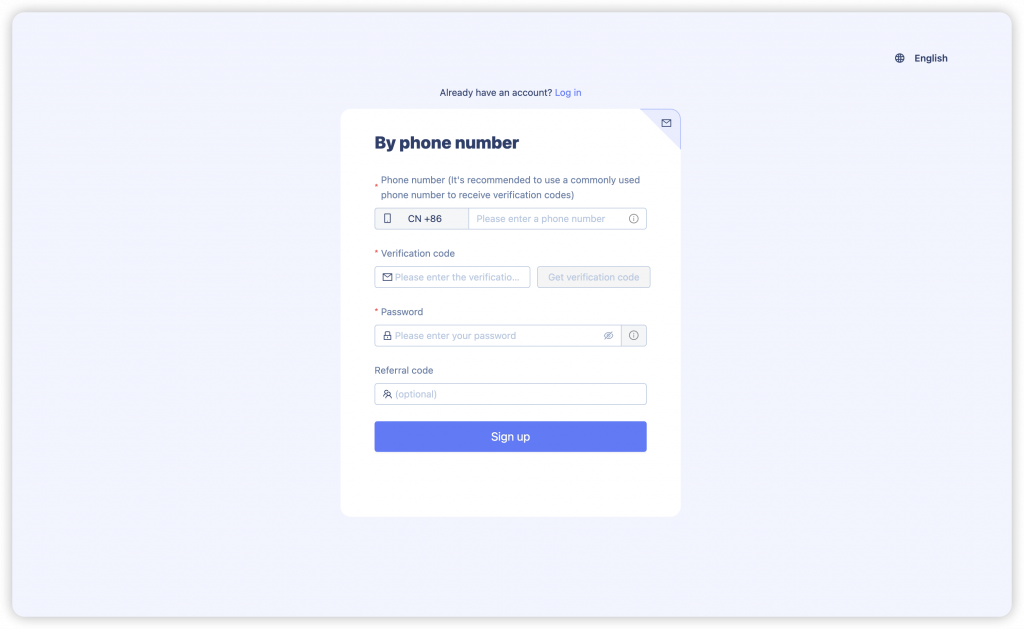
- If you forget your GeeLark password, use the “Forgotten password?” option on the login page to reset it via email or mobile verification.
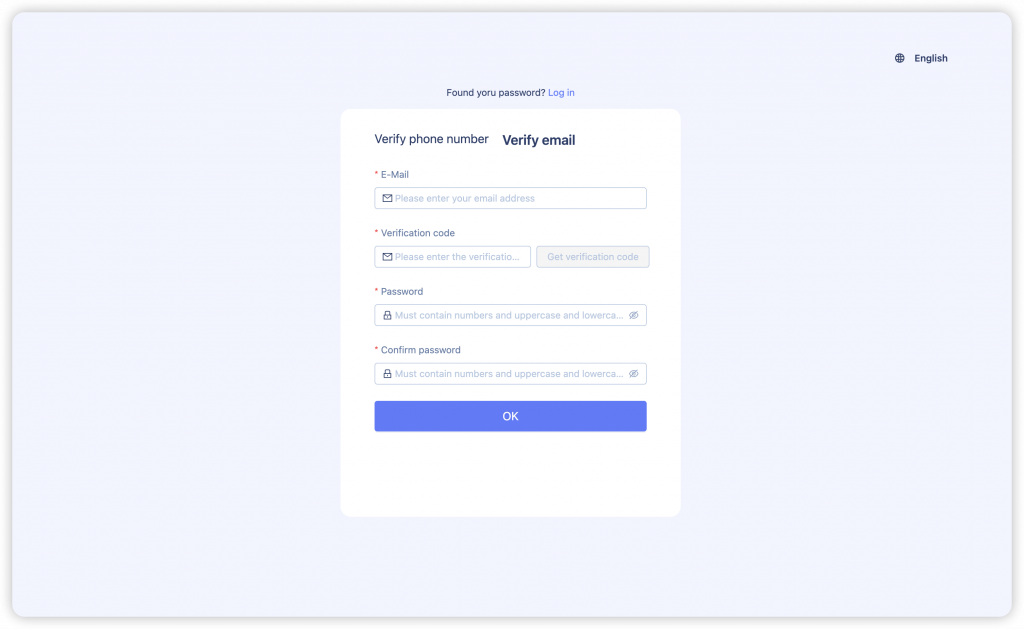

GeeLark Features Overview
A Start Guide for New Users:
This section of the start guide explains GeeLark’s key features, including proxy setup, profile creation, and team collaboration.
- Set up proxies using GeeLark’s batch addition feature. Test connectivity and location accuracy before use.
- Create profiles tailored to your tasks. Android environments like Android 11, 12, and 10 are available for different needs.
- Recharge funds to access GeeLark’s premium features, cloud tools, and automation services.
- Configure team roles and permissions using the “Members” section. Collaborate efficiently while maintaining security.
Proxy Management Tips
Proxy management ensures seamless operations on GeeLark. Refer to this start guide for steps to test and organize proxies effectively.
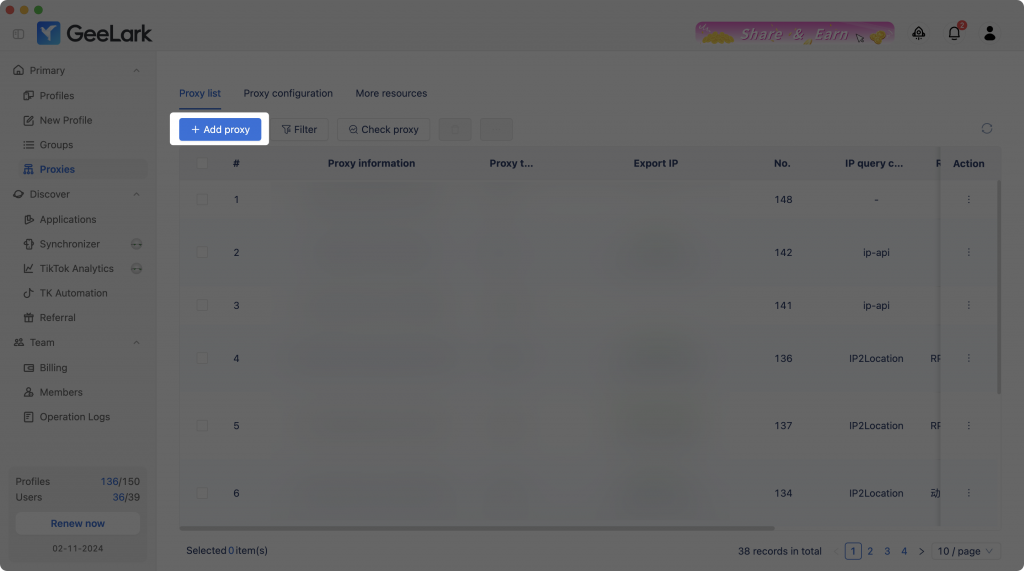
For additional resources, explore GeeLark’s integrated proxy tools and third-party options.