Debug management
Effective debug management development is crucial for helping developers identify issues, inspect app behavior, optimize performance, and ensure app stability. With the Android ecosystem becoming increasingly complex—encompassing a vast array of devices, OS versions, and network scenarios—debug management requires more advanced solutions. GeeLark offers a powerful cloud-based platform designed to tackle these challenges by providing cloud phones—real Android devices hosted remotely that developers can control and debug as if they were physically connected. This article delves into the essentials of debug management and illustrates how GeeLark enhances debugging Android apps workflows by delivering authentic device environments accessible from anywhere.
Explore GeeLark’s offerings at GeeLark Official Site.
Understanding Debug Management in Android
Core Components of Android Debugging
To master debug management , developers utilize many fundamental tools:
- Developer Options: Hidden settings enabling features like USB Debugging, verbose logging, and simulation of diverse conditions.
- Android Debug Bridge (ADB): A command-line tool for communication with devices to install/uninstall apps, access shell, retrieve logs, and run commands.
- Logcat: A continuous stream of system and app logs essential for diagnosing errors and monitoring app activities.
- Breakpoints and Code Stepping: Offered by IDEs such as Android Studio to pause code execution and inspect variables.
- Performance Profilers: Tools analyzing CPU usage, memory, network activity, and battery consumption, aiding in optimization.
Together, these components form a comprehensive approach to debug management , enabling developers to track crashes, monitor runtime behavior, test configurations, and improve app reliability.
Challenges in Traditional Android Debugging
Despite extensive tools, traditional approaches to debug management face several hurdles:
- Device Fragmentation: The wide variety of Android hardware complicates consistent testing.
- Limited Access to Physical Devices: Maintaining numerous devices for all OS versions and manufacturers is costly and impractical.
- Resource-Heavy Emulators: Local emulators (e.g., NoxPlayer, BlueStacks) consume substantial CPU and memory, limiting parallel testing and slowing processes.
- Inconsistent Testing Environments: Variability in local setups leads to discrepancies and “works on my device” issues.
Such obstacles emphasize the necessity for scalable, reproducible, and efficient strategies for debugging Android apps development.
GeeLark’s Approach to Debug Management in Android
Cloud Phones Versus Traditional Android Emulators
GeeLark introduces a distinctive paradigm in debug management by offering real Android hardware remotely via cloud phones, as opposed to software-based emulators. Unlike emulators that simulate the Android OS on local hardware—with differences in device fingerprint, hardware profiles, and resource limits—GeeLark’s cloud phones possess authentic identifiers and unique hardware configurations closely matching physical devices. This authenticity is vital for debug android app features, complex bugs, or anti-fraud mechanisms. Consequently, developers can trust that their debug management reflects real-world user environments.
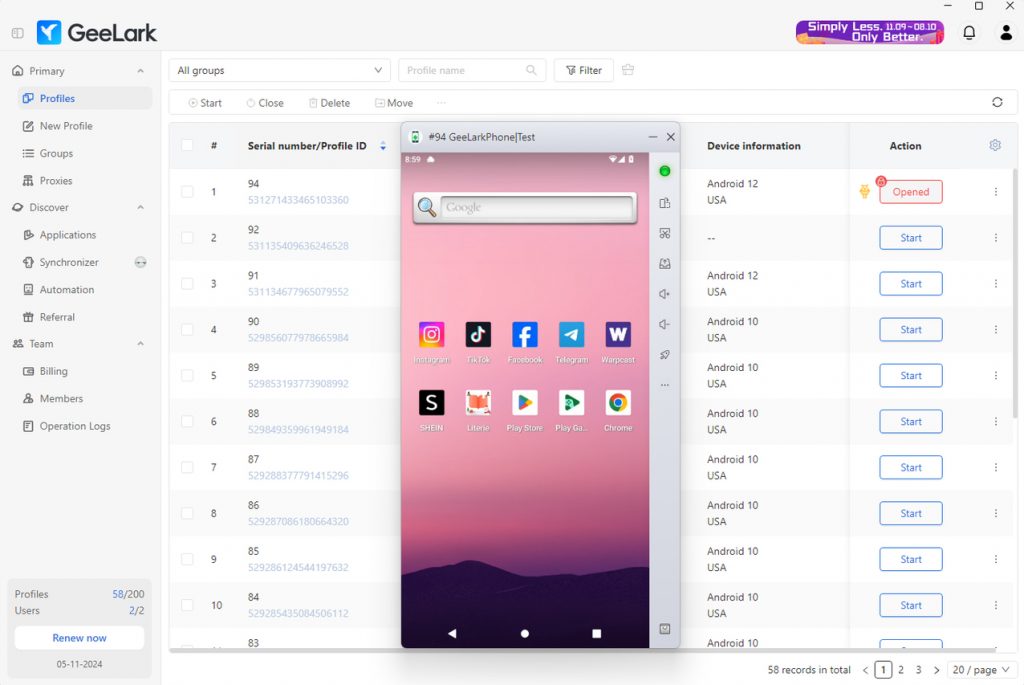
Seamless ADB Integration with GeeLark
A significant advancement in debug management comes with GeeLark v1.8.0. This capability enables developers to:
- Enable Developer Options and USB Debugging remotely within GeeLark profiles.
- Connect to cloud phones via IP addresses using secure tunnels without physical access.
- Execute all standard ADB commands: install/uninstall apps, access file systems, launch activities, collect logs.
- Conduct debugging sessions with system-level access equivalent to local devices.
This integration brings seamless, powerful android debugging tool capabilities to a flexible cloud-based environment.
Setting Up ADB with GeeLark
To implement debug management via GeeLark’s ADB:
- Enable ADB in the chosen cloud phone profile from GeeLark’s dashboard.
- Launch the cloud phone and obtain its IP address and connection code displayed on the interface.
- Connect from your local terminal:
adb connect [IP_ADDRESS] adb -s [IP_ADDRESS] shell glogin [CONNECTION_CODE] - Use standard ADB commands to install apps, retrieve logs, or open interactive shells.
GeeLark also supports bulk enabling of ADB across multiple profiles, facilitating extensive debugging tools Android workflows.
For detailed guidance, see GeeLark Blog – ADB Features.
Advanced Debug Management in Android with GeeLark
Robust Remote Debugging
GeeLark’s cloud phones empower comprehensive remote debug management through:
- Secure tunnels ensuring privacy alongside full ADB access.
- Ability to toggle Developer Options remotely without device handling.
- Real-time Logcat streaming for system and app monitoring.
- Screenshots and screen recordings to document device states.
Parallel Multi-Device Testing
GeeLark simplifies simultaneous debugging tools Android usage by:
- Running multiple cloud phones with varying OS versions and hardware profiles concurrently.
- Parallelizing debugging sessions for efficient testing under diverse conditions.
- Isolating environments to prevent cross-interference of settings or app data.
- Avoiding local resource bottlenecks commonly faced with emulators.
This multi-device scalability is vital for thorough debug android app testing across a broad device matrix.
Performance Analysis
Developers can utilize GeeLark to enhance testing debugging Android applications by:
- Accessing detailed logs to identify CPU spikes, memory leaks, and network bottlenecks.
- Analyzing runtime execution paths with ADB commands and Developer Options.
- Real-time monitoring of resource usage.
- Simulating various network conditions via proxies configured at the cloud phone or platform level.
Practical Applications of GeeLark in Debug Management in Android
Reproducing and Resolving Device-Specific Issues
For instance, a developer may encounter bug reports of app crashes on specific Samsung models running Android 11. With GeeLark’s cloud phones matching those devices, the developer can reliably reproduce and analyze the issue without physical hardware. Using ADB and Logcat, the problematic API call is identified and fixed securely.
App Performance Optimization
Development teams can profile apps across multiple hardware setups via GeeLark without investing in physical devices. Memory leaks, CPU usage, and battery drain can be discovered and mitigated, ensuring smooth app performance across supported devices.
CI Pipeline Integration
Thanks to standardized cloud phone environments, GeeLark enables automated tests within CI pipelines to run consistently. Parallel execution on multiple cloud phones accelerates feedback and logs/screenshots captured during failures improve debugging turnaround, optimizing best practices debugging in Android automation.
GeeLark’s Efficiency Advantages for Debug Management in Android
Reduced Local Hardware Dependency
Unlike traditional emulators that impose heavy loads on CPU and memory, GeeLark moves processing to the cloud. On the client side, each cloud phone uses about 100MB RAM, much less than emulators, enabling scalable android debug log management without need for high-end local machines.
Network and Data Handling Benefits
GeeLark securely stores app data in the cloud with encryption, minimizing local storage use. Proxy management enables testing under diverse network conditions effortlessly. Cloud phones can be swapped quickly without lengthy data transfers, boosting flexibility and security in range debugging.
Best Practices for Debug Management in Android Using GeeLark
Optimizing ADB Connection Management
- Use device identifiers (
adb -s) to handle multiple cloud phones concurrently. - Utilize GeeLark’s connection codes and authentication for secure sessions.
- Script frequent debugging commands to increase efficiency.
- Maintain organized records of connections when managing large device pools.
Effective Log Handling
- Filter Logcat outputs by tags, severity, or origin.
- Capture logs during tests for detailed post-analysis.
- Compare logs from different devices to evaluate behavior differences.
- Tag logs based on test cases or environment for better organization.
Maintaining Consistent Environments
- Create reusable cloud phone profiles with pre-configured Developer Options, proxies, and network settings.
- Bulk-manage proxies to simulate regional network behaviors.
- Standardize Developer Options for uniform debugging conditions.
- Batch update multiple cloud phones to save time.
The Future of Debug Management in Android with Cloud Phones
Emerging Trends
- IDE Integrations: Closer coupling between cloud phone debugging and IDEs like Android Studio for smoother workflows.
- Automation: Enhanced scripting and GUI automation tools to minimize manual debugging tasks.
- AI Assistance: AI-driven bug detection, log interpretation, and fix suggestions.
- Privacy Focus: Adapting debugging tools to comply with evolving privacy regulations, ensuring they support enhanced user data protection and align with modern privacy standards.
Conclusion
GeeLark transforms debug management by providing genuine Android devices hosted in the cloud with full remote ADB access. This approach addresses key challenges like device fragmentation, emulator resource limitations, and inconsistent environments typical in traditional methods. By enabling scalable, secure, and resource-efficient debugging Android across diverse devices, GeeLark helps developers accelerate bug resolution, streamline performance testing, and integrate debugging smoothly into continuous development pipelines.
Discover how GeeLark can revolutionize your debug management workflows and simplify multi-device testing—experience enhanced productivity and app quality today.
For managing multiple devices simultaneously, explore GeeLark’s Multiple Android Devices & Multi-Window Synchronizer to control and synchronize actions across cloud phones efficiently.
People Also Ask
What does debugging mode do on Android?
Debugging mode on Android, enabled via Developer Options (USB Debugging), lets you establish an ADB connection to your device. It allows installing and testing apps directly, capturing Logcat logs, setting breakpoints and inspecting runtime variables in Android Studio or other IDEs. You can invoke shell commands, copy files, and profile CPU, memory, and network performance. Essentially, it unlocks development and troubleshooting capabilities by granting external tools low-level access to the device’s system and apps.
Should debugging be on or off?
For typical users, debugging (e.g. USB Debugging) should stay off to minimize security risks. Enable it only when you’re actively developing, testing or troubleshooting an app, then disable it again once you’re done. Leaving debugging on can expose your device to unauthorized data access, malware installs or system changes if it’s ever connected to a compromised computer. In short: keep it off by default and toggle it on only as needed.
Is it safe to debug your phone?
Enabling USB debugging isn’t inherently dangerous, but it does open a pathway for authorized computers to access system-level features. Always connect only to trusted machines, verify the RSA fingerprint prompt, and disable debugging when you’re done. Leaving it on continuously can expose you to risks like unauthorized data access or malicious commands if you ever plug into a compromised PC. Used responsibly on a secure, private computer, debugging is safe for development and troubleshooting.
What is debug in Android?
In Android, “debug” refers to a special build configuration and mode that includes extra diagnostic support for developers. Debug builds are signed with a debug key, include logs and symbols, and let tools like Android Debug Bridge (ADB) and Android Studio connect, set breakpoints, inspect variables, and collect Logcat output. This mode helps you identify and fix issues during development but is less optimized and secure than release builds, so it’s turned off in production.










