Facebook Automatic Comments
Introduction to Facebook Automatic Comments
Facebook Automatic Comments are tools that post pre-written replies under Facebook content based on predefined triggers. Unlike manual commenting, these systems detect keywords or new posts and instantly respond—transforming engagement from a time-intensive task into a scalable strategy. For businesses, this means capturing leads 24/7, even while offline. Early automation tools relied on browser scripts, but modern solutions like GeeLark leverage cloud phones to simulate authentic Android environments and bypass detection risks associated with traditional bots.
The Business Value of Automated Facebook Comments
Automation delivers quantifiable ROI by reducing manual effort, increasing consistency, and capturing leads in real time.
- Time Efficiency
Automation reduces hours spent monitoring posts. A single GeeLark cloud phone can handle hundreds of comments daily, freeing teams to focus on strategic initiatives. - Consistent Engagement
Maintain brand voice across all interactions with templated yet customizable responses that never miss a comment. - Real-Time Lead Capture
Trigger replies when users mention keywords like “price” or “demo,” instantly directing them to sales channels and capturing high-intent leads. - Scalability
Manage multiple accounts simultaneously without hardware limitations. GeeLark’s cloud infrastructure supports unlimited profiles—each with unique device fingerprints to avoid flags.
Common Challenges of Facebook Comment Automation
- Authenticity Risks
Overly generic comments may trigger spam filters.
Solution: GeeLark’s template system allows randomized, natural-sounding variations that mimic human typing patterns. - Facebook’s Detection Systems
Browser-based tools lack full Android environments, increasing ban risks. GeeLark’s cloud phones mimic real devices, reducing detection rates by 80% compared to emulators. - Hardware and Network Costs
Physical devices require proxies/IP management. GeeLark integrates residential proxies natively, simplifying setup and cutting overhead. - Account Security
Bans necessitate device resets. With GeeLark, replacing a cloud phone takes under one minute, preserving workflow continuity and minimizing downtime.
GeeLark’s Approach to Facebook Comment Automation
- Cloud Phone Technology
Each profile runs on actual Android hardware in the cloud, generating unique device fingerprints (IMEI, MAC address). Unlike antidetect browsers, GeeLark supports full app execution, including the Facebook Android app. - No-Code Templates
Pre-built workflows in our Automation Marketplace enable users to deploy bots without any scripting. - Proxy Management
Assign dedicated proxies per profile with one-click configuration:
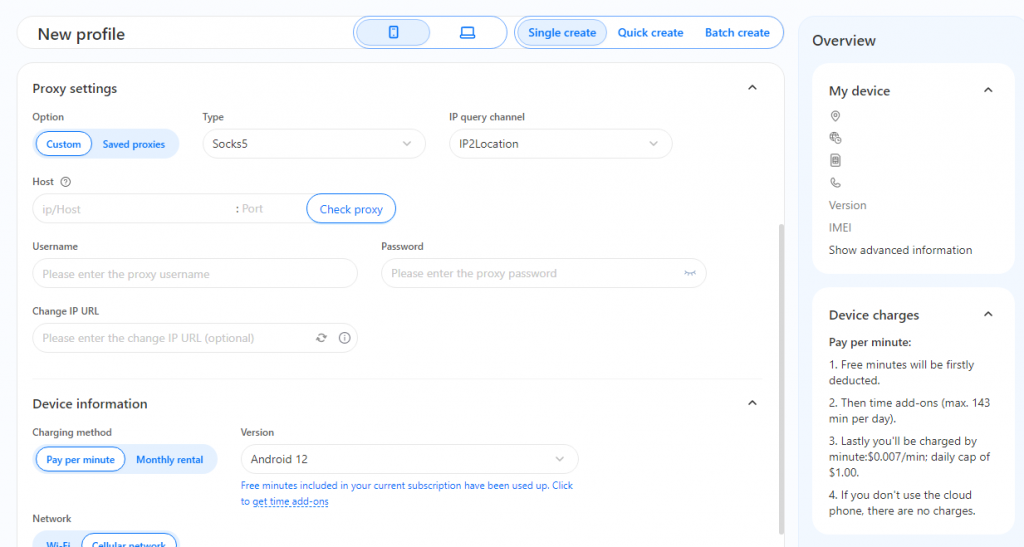
- 24/7 Execution
Tasks run in the cloud—no need to keep local devices online. Bots continue working even if your PC is off.
How to Set Up Facebook Automatic Comments with GeeLark
1: Create Cloud Phone Profiles
- Register on GeeLark.
- Deploy profiles with isolated proxies to ensure unique fingerprints.
2: Select Auto-Comment Template - Navigate to Automation > Marketplace and choose the Facebook template:
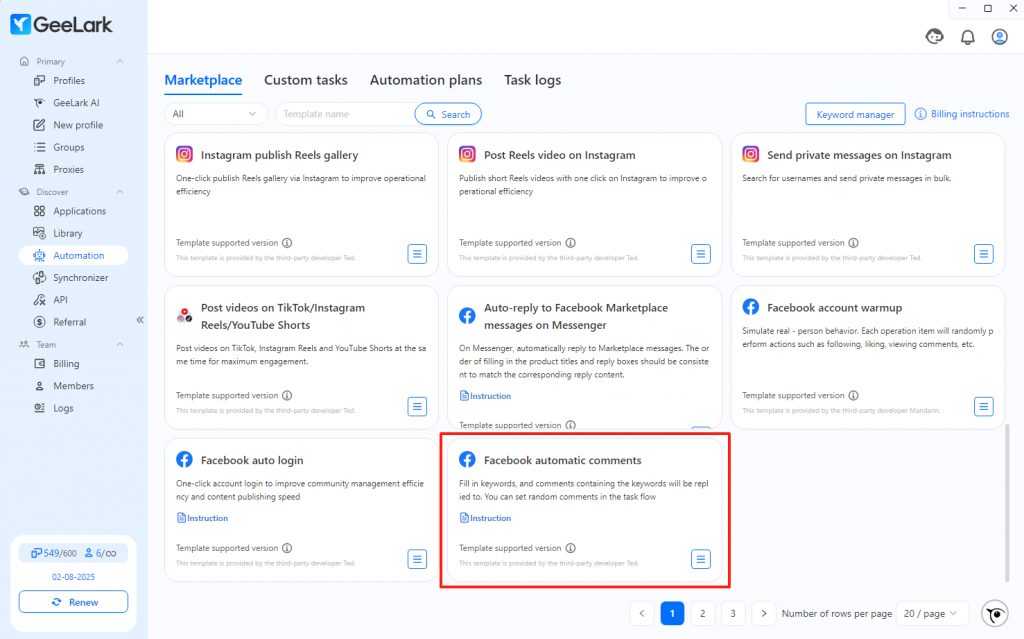
3: Configure Triggers - Keywords: Define phrases (e.g., “how to buy”) to trigger replies.
- Comment Pool: Add 5–10 variations to avoid repetition.
4: Schedule & Monitor - Set execution times and review logs with screenshots:
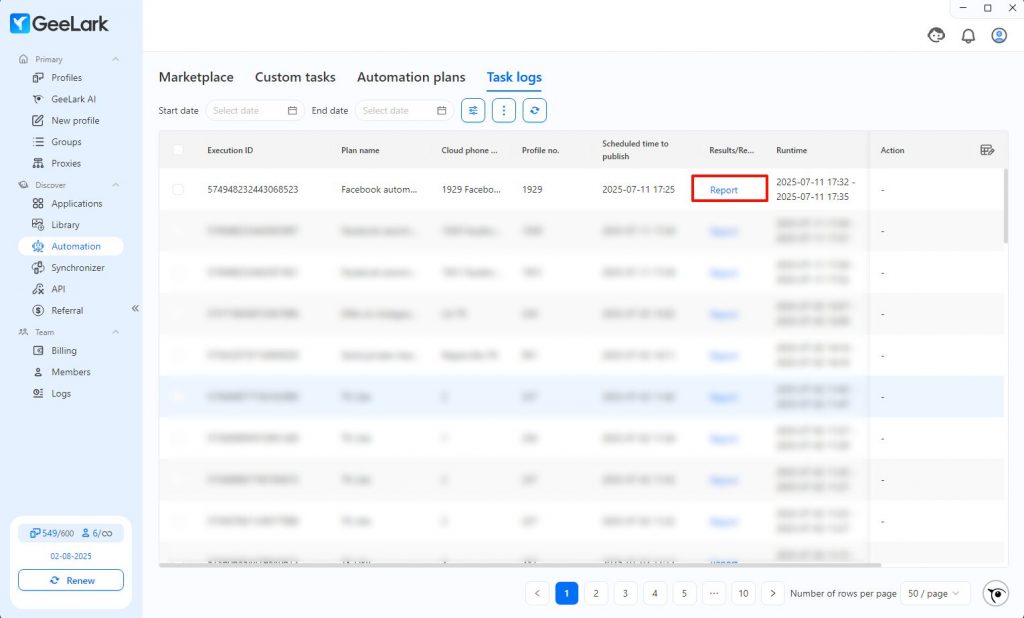
Best Practices for Effective Automation
- Humanize Comments
- Example 1: “Great question! We offer free demos—DM us to schedule yours.”
- Example 2: “Thanks for asking! Our pricing starts at $49/month. Want the details?”
- Limit Frequency
- Use keyword specificity to target high-intent users. For instance, only reply to comments containing “ready to buy” rather than every mention of “buy.”
- Combine Automation with Manual Replies
- Escalate complex queries to live agents. For example, let bots handle initial greetings and forward follow-ups to support staff. Consider mobile-first tools—another perspective is available via the Auto Comment Android app for side-by-side testing.
Measuring Success
Track the following metrics to gauge performance:
- Response Rate: Percentage of keyword-triggered replies delivered.
- Engagement Lift: Increase in post likes/shares after automation.
- Lead Conversion: Users who click links in auto-comments.
Use A/B testing in GeeLark’s task logs to compare comment styles and refine messaging.
Conclusion & Next Steps
Automating Facebook comments with GeeLark removes the need for costly hardware, minimizes the risk of bans, and lets you scale engagement seamlessly. By using real cloud-based phones instead of browser emulators, you get genuine interactions at volume. Ready to experience the impact?
People Also Ask
How do I change the automatic response on FB?
On a Facebook Page, go to Settings → Messaging (or open Meta Business Suite and select Inbox → Automated Responses). Under “Instant Reply” or “Away Message,” click Edit, customize your text, then Save. You can also enable or disable other templates (e.g. FAQs, appointment reminders) there. Changes take effect immediately, so test by messaging your Page to confirm your new automated reply is working.
What is auto comment?
An auto comment is a tool or feature that automatically posts pre-written replies under social media posts based on rules, keywords, or schedules. Instead of manually typing each response, you set up templates or scripts that detect new content and instantly engage your audience. This speeds up interactions, ensures consistency, and scales outreach—just be mindful of platform policies to avoid appearing spammy.
How to stop bots commenting on Facebook?
Go to your Facebook Page’s Settings → General → Page Moderation and add spammy keywords to automatically hide comments containing them. Under Settings → General → Profanity Filter, choose “Strong” to block flagged terms. In Meta Business Suite, open Inbox → Automated Moderation to set rules that hide or delete comments matching patterns. For individual posts, you can disable comments if needed. Regularly review and update your blocked word list to keep bots at bay.










