Gmail Farming
Introduction
Gmail farming (also known as Gmail Farmer) refers to the large-scale creation and management of multiple Gmail accounts for legitimate business and marketing needs. As Google’s detection algorithms become more advanced, professionals rely on solutions like the GeeLark cloud phone solution to maintain unique device fingerprints, proxy settings, and verification methods at scale. This guide explores proven methods, real-world examples, and best practices to farm Gmail accounts securely and efficiently.
What is Gmail Farming?
Gmail farming involves systematically creating and operating numerous Gmail accounts with isolated identities. Each account requires distinct device fingerprints, IP addresses, and phone verification to avoid detection. While basic browser profiles offer minimal separation, tools such as the GeeLark Antidetect Phone provide hardware-level isolation through cloud-based virtual Android devices, ensuring superior account separation and compliance with Google’s policies.
Key Use Cases for Gmail Farming
Business Operations: Maintaining separate Gmail accounts for different departments or clients.
- Marketing Campaigns: Segmenting audiences across multiple channels for targeted outreach.
- Testing and Verification: Reviewing products and services under varied user profiles.
- Account Security: Separating personal and professional communications to reduce risk.
- Affiliate Marketing: Managing multiple promotional channels independently, tracking conversion metrics per account.
Challenges of Gmail Farming
Maintaining large volumes of Gmail accounts involves overcoming several obstacles:
- Google’s Detection Systems: Algorithms link accounts via fingerprint and behavior analysis.
- Phone Verification Requirements: Each new account often needs a unique phone number.
- IP and Device Fingerprinting: Shared IPs or device profiles can trigger Google’s suspicion (learn more about static vs rotating proxies).
- Account Warm-Up: New accounts must exhibit natural usage patterns before full deployment.
- Management Complexity: Organizing, accessing, and securing dozens or hundreds of accounts is time-consuming.
Pro tip: If you encounter a gmail fault during registration, double-check your proxy settings and device identity parameters.
Three Methods for Gmail Farming
Method 1: Using Multiple Chrome Profiles
Setting up multiple Chrome profiles is the simplest way to isolate browser data for individual Gmail accounts.
- Open Chrome settings and select “Add Profile.”
- Assign a unique name and icon.
- Launch each profile in a standalone window.
- Log in to a different Gmail account per profile.
- Verify each account with phone or backup email.
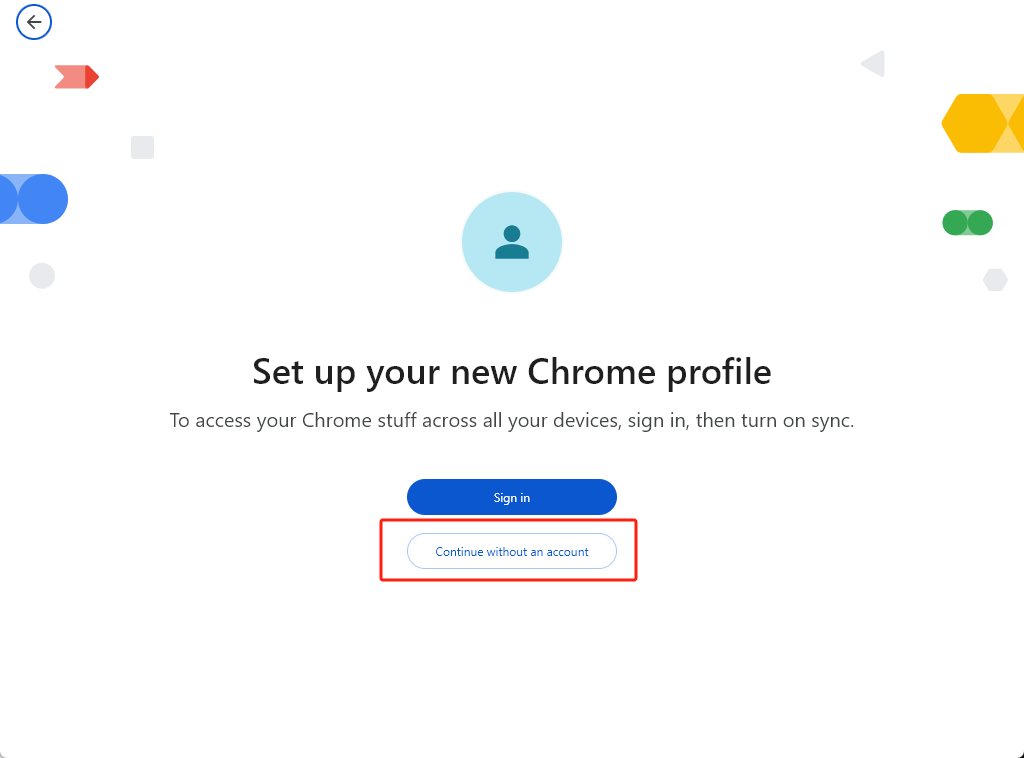
Advantages:
- Quick and free setup for up to 20 accounts.
- Separate cookies and browsing history per profile.
Limitations:
- Shared device fingerprint increases detection risk.
- Accessing multiple profiles from one IP can trigger verification challenges.
Best For:
Small-scale operations managing fewer than 20 Gmail accounts on desktop.
Method 2: Antidetect Browsers for Gmail Farming
Antidetect browsers like Multilogin create isolated browser environments, each with unique fingerprints and proxy integration.
- Choose an antidetect browser and install the software.
- Configure device parameters (OS, user agent, timezone).
- Integrate a unique proxy for each profile.
- Create a browser profile per Gmail account.
- Complete account registration and verification.
Key Features:
- Fingerprint manipulation to mimic distinct devices.
- Proxy management for IP diversification.
- Cookie isolation for each account.
Advantages:
- High scalability (50+ accounts) with low detection rates.
- Robust account separation compared to Chrome profiles.
Limitations:
- Steeper learning curve and subscription costs.
- Primarily web-based, limited support for mobile app workflows.
Method 3: GeeLark Cloud Phone for Gmail Management
GeeLark’s virtual Android devices provide hardware-level isolation and full mobile-app support, making them ideal for app-centric Gmail farming.
- Create a virtual Android device in GeeLark’s cloud environment.
- Configure unique device identity parameters (MAC, OS version, hardware specs).
- Install the Gmail app on each virtual device.
- Set up proxy connections for IP rotation.
- Perform phone verification with attached virtual numbers.
Advantages:
- Hardware-level isolation prevents cross-account leaks.
- Native support for gmail android and other mobile apps.
- Built-in proxy controls and session persistence.
Limitations:
- Requires subscription to GeeLark’s cloud service.
- Moderate learning curve for virtual device management.
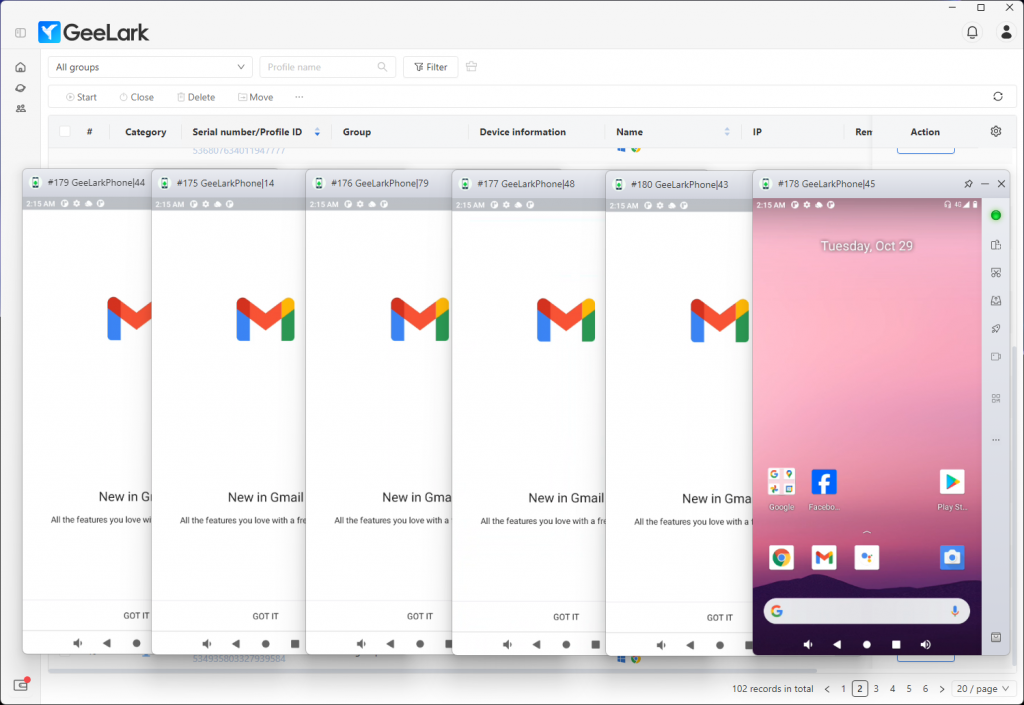
Best Practices for Gmail Farming with GeeLark
- Account Creation Strategy: Stagger creation in batches of 10–20 per week.
- Identity Management: Vary device specs and user data across profiles.
- Proxy Configuration: Use geographically appropriate proxies for each device.
- Account Warm-Up: Simulate normal activity (emails, Google searches) before heavy usage.
- Organization: Utilize GeeLark’s profile management dashboard to tag and group accounts.
Advanced GeeLark Features for Gmail Management
- Automation with GeeLark RPA for repetitive tasks (ideal for gmail topic auto workflows).
- Synchronizer tool to mirror actions across multiple devices.
- API integration for custom scripts and large-scale orchestration (perfect for generator topic gmail scenarios).
- Persistent profiles to retain app data and settings between sessions.
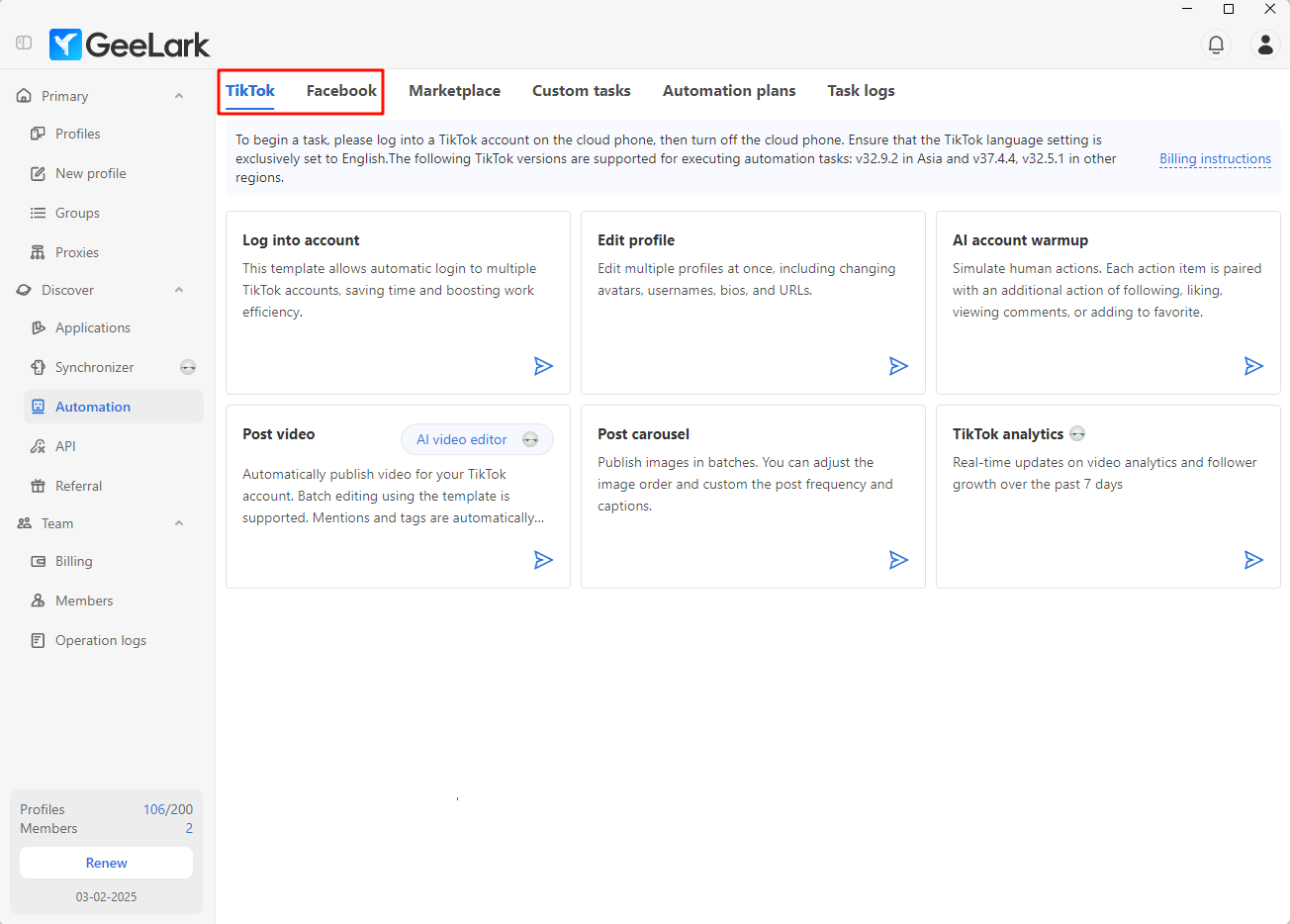
Ethical and Legal Considerations
When farming Gmail accounts, always:
- Comply with Google’s Terms of Service regarding multiple accounts.
- Adhere to GDPR and CCPA when handling personal data across accounts.
- Obtain user consent for any data collection or processing activities.
- Securely store and encrypt account credentials and PII.
- Monitor for policy updates to avoid inadvertent violations.
Comparison of Methods
Conclusion
Effective Gmail farming relies on three pillars: strong isolation, dependable verification, and efficient account management. Basic tasks can be handled with Chrome profiles, and antidetect browsers offer a web-based alternative, but GeeLark’s cloud-based virtual Android phones deliver true hardware-level separation along with full mobile compatibility. Try a risk-free 7-day trial of GeeLark’s cloud phone platform and manage up to 50 accounts at no charge—experience a scalable, secure approach that outperforms traditional methods.
People Also Ask
How to tell if a Gmail account is real?
Look at the profile picture and personal details—real users usually add a photo, name, or signature. Check recovery options: phone number, alternate email, and two-factor authentication. Review inbox threads, labels, contacts, and sent messages—authentic accounts show genuine correspondence and activity over time. Inspect the account creation date and usage patterns—new or dormant accounts with minimal activity are suspicious. Optionally, use an email verification tool or send a friendly test message—real users often reply naturally.
Can I Create 100 Gmail accounts?
Yes—you can register 100 Gmail accounts, but you’ll hit Google’s verification limits. After a handful of sign-ups, you’ll need unique phone numbers or alternate recovery emails for each new account. Google typically allows about 3–5 creations per number before forcing extra verification. To scale, use additional phone lines or trusted SMS-verification services, stagger your registrations over time, and avoid identical IP addresses to reduce flagging.
How to search for a Gmail user?
Open Gmail and click the search bar. Type the person’s name, email address or part of it—Gmail will autocomplete known contacts and past senders. Press Enter to view matching conversations. To narrow results, use operators like
from:username@gmail.com
to:username@gmail.com
or click the down-arrow icon to filter by date, labels or attachments. For pure contact lookup, open Google Contacts (contacts.google.com) and enter the name, email or phone—matching profiles will appear.
Can Gmail receive money?
Gmail itself doesn’t handle payments, but you can send or receive money via Google Pay (formerly Google Wallet) using your Gmail address. In the Gmail mobile app, tap the “+” or attachment icon and choose “Money” to send or request funds. On desktop, you’re redirected to pay.google.com. Transactions clear through Google’s payment system into your linked bank account or Wallet balance. Both sender and recipient must have Google Pay enabled and meet regional requirements and limits.








